License rehost
The guide describes the operations required to rehost a LeanCOST license from a server to another one.
Before starting the procedure, please contact Hyperlean Support.
The rehosting procedure involves two machines:
- Source host = the machine where the license need to be moved from
- Recipient host = the machine where the license need to be moved to
Generate the Recipient host’s ID file
To rehost the license, you need to generate a file with the info of the Recipient host. To generate this file, you need to install the license manager driver:
- Download “LicenseDriverInstallation_8.41.zip” from dropbox.
- Unzip the downloaded “.zip” file. The folder “LicenseDriverInstallation_8.41”, obtained from the unzip, contains the following 4 files:
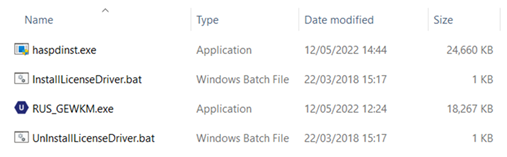
- Run as administrator the file “InstallLicenseDriver.bat” (right-click then “Run as administrator”) to install the license manager driver.
- Check if the service Sentinel LDK License Manager is running, otherwise start it. To check it: write “Services” on Windows search bar.

Go to folder “LicenseDriverInstallation_8.41” and double-click on “RUS_GEWKM.exe” to run it.
- Click on the “Transfer license” tab
- Select “…” in the “Collect information about the recipient computer” section
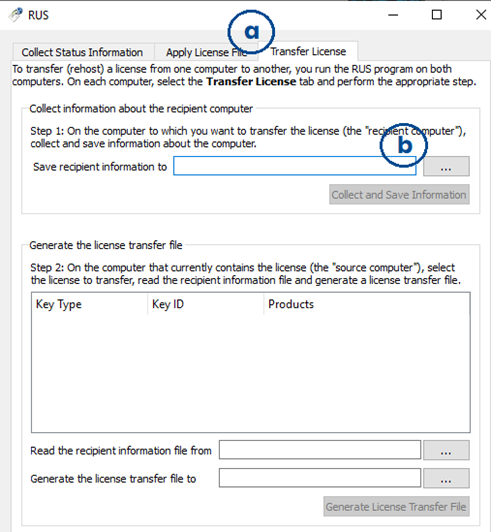
- Rename the “.id” file as “Recipient<host_name>.id”
- Press “Save” to save the file.
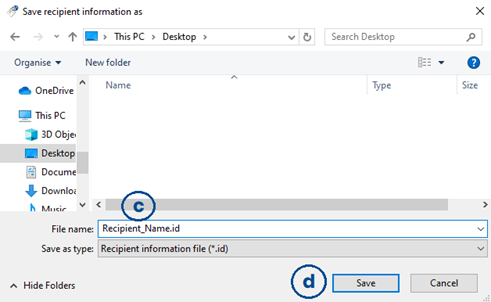
- Click “Collect and Save Information” from the “Transfer license” tab.
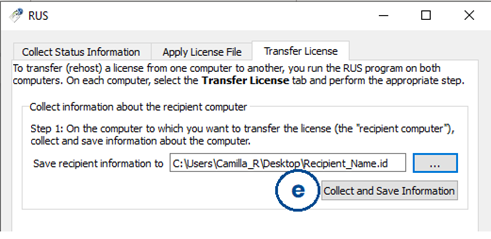
Press “Ok” in the confirmation box: the “id” file was succesfully created in the choosen path.
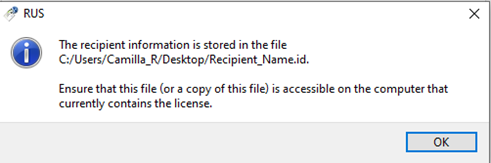
Move the “Recipient_<hostname>.id” file to the Source host.
Move the license from the Source host
Make sure you moved the “Recipient_<hostname>.id” file to the Source host before starting.
To move, you need to update the license manager driver to the latest version:
- Download “LicenseDriverInstallation_8.41.zip” from Dropbox.
- Unzip the downloaded “.zip” file. The folder “LicenseDriverInstallation_8.41”, obtained from the unzip, contains the following 4 files:
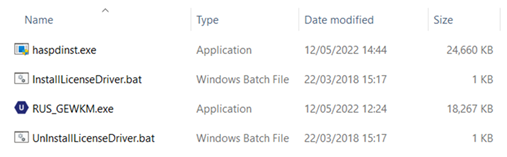
- Run as administrator the file “InstallLicenseDriver.bat” (right-click then “Run as administrator”) to update the license manager driver.
- Check if the service Sentinel LDK License Manager is running, otherwise start it. To check it: write “Services” on Windows search bar.

Go to folder “LicenseDriverInstallation_8.41” and double-click on “RUS_GEWKM.exe” to run it.
- Click on the “Transfer license” tab
- Select the license you want to move
- Click “…” in next to “Read the recipient information file from”
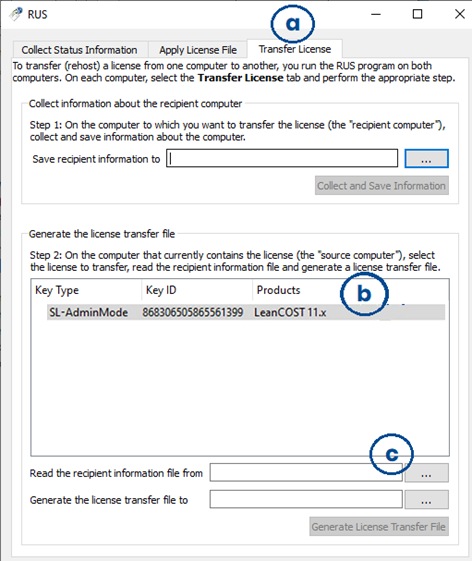
- Select the “.id” file recieved from the Recipient host, then click “Open”.
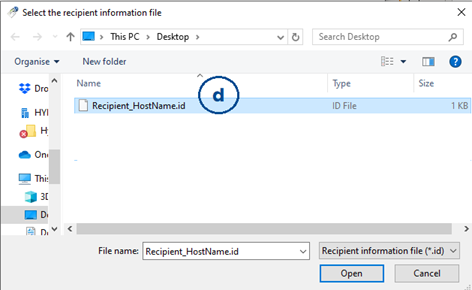
- Click “…” in next to “Generate the license transfer file”
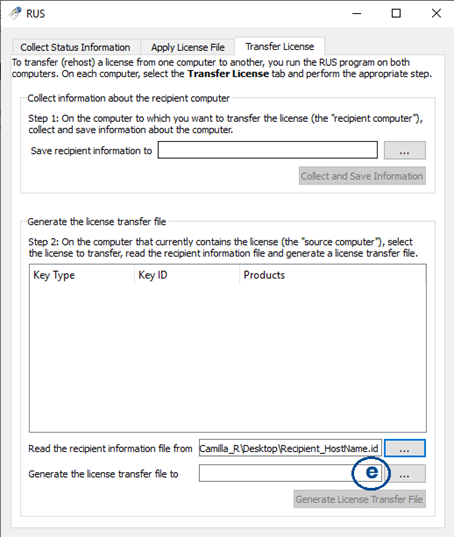
- Save the file as “LicenseTransferFileFrom<SourceHostName>.h2h”
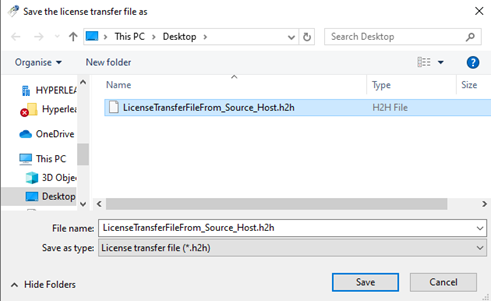
- Click “Generate license transfer file”
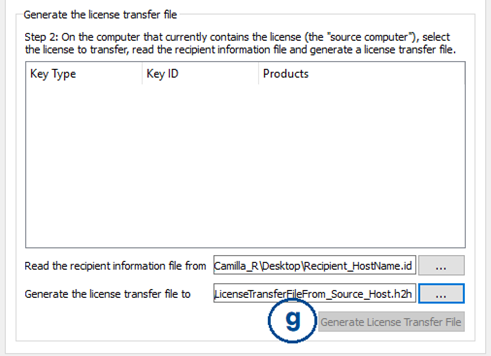
Press “Ok” in the confirmation box: the license transfer file was succesfully created in the choosen path.
Move the “LicenseTransferFileFrom<SourceHostName>” file to the Recipient host.
Move the license to the Recipient host
Make sure you moved the “LicenseTransferFileFrom<SourceHostName.h2h” file to the Recipient host before starting.
As soon as the recipient receives the “h2h” file, open the “RUS_GEWKM.exe”, then:
- Select tab “Appy license file” and click “…”
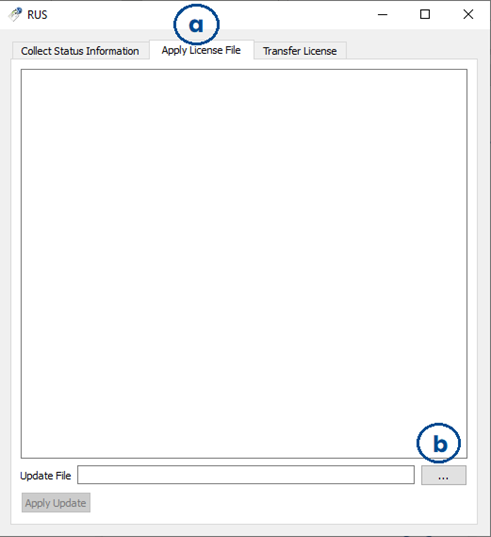
- Select the “.h2h” file received from the source host and click “Open”.
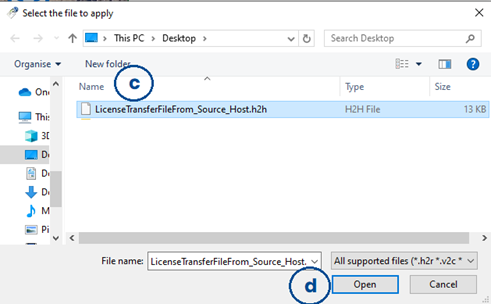
- Click “Apply update”
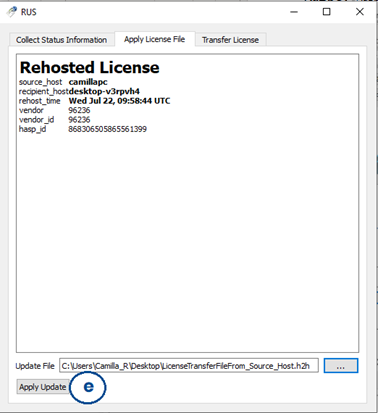
A message will inform you that procedure has been successfully completed.
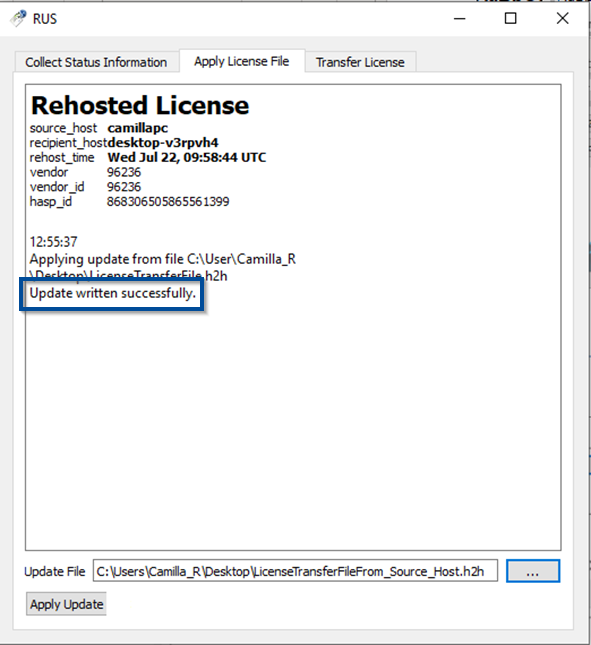
At the end of the rehost procedure, the license will be installed on the new server. To avoid any inconvenience with the license update, you should generate the “.c2v” file and send it to Hyperlean Support. That file must be generated on the new server (Recipient host) as follows:
- Open an internet browser
- Browse to http://localhost:1947/_int_/devices.html
- On the row related to the license, click the button “C2V” on the right

- When the new page opens, click on “Create C2V File”

- Send the “.c2v” file to support@hyperlean.eu
Note: If you have a floating (Net) license, you shall also edit the “options.xml” stored in LeanCOST’s database.