License detach (online)
This article describes how to detach a license from the license server.
Introduction
If a license has the “detachable” feature, it can be detached from the license server and used offline, outside the corporate network, for a limited period of time (usually, some days).
There are two ways to detach a license:
- Online: if the machine for which you would like to detach the license is in the same network of the license server.
- Offline: if the machine for which you would like to detach the license is not in the same network of the license server.
In this article, we describe the online detach. Look for the related article if you want to know more about the offline detach.
Two machines are involved in the detach process:
- Recipient host: it’s the client for which the license will be detached
- Source host: it’s the server where the license is installed
Source host procedure
Browse to http://localhost:1947/_int_config_detach.html.
Enable the “On-Demand Detaching of Licenses” by activating the related flag then click “Submit” to save the changes.
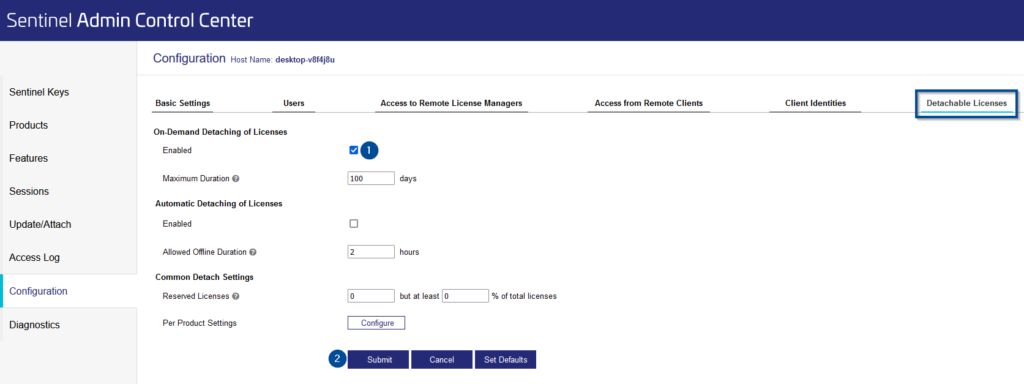
Recipient host procedure
The following procedure must be done in every client PC where you wish to access a license outside the corporate network.
First of all, it is necessary to close all active sessions of LeanCOST and/or LeanDESIGNER.
Browse to http://localhost:1947/_int_config_detach.html.
Enable the “On-Demand Detaching of Licenses” by activating the related flag then click “Submit” to save the changes.
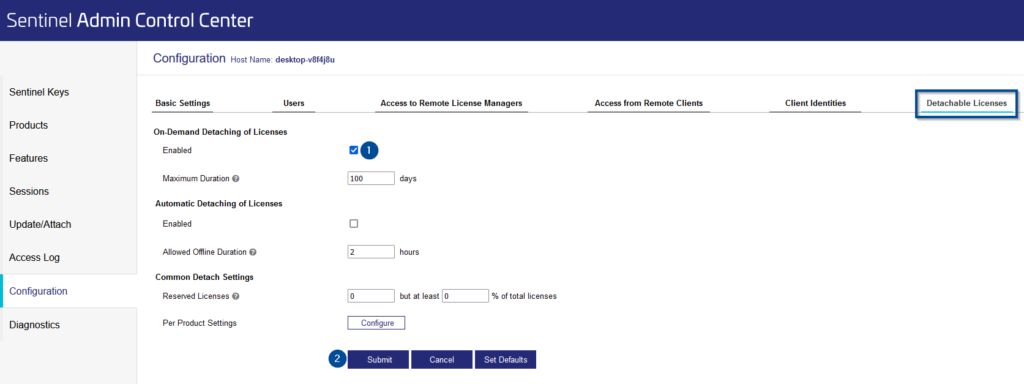
Select “Products” on the left: click “Detach/Extend” on the row corrisponding to the product you’d like to detach a license for.

In the detach page, flag “Online” as “Detach Method”.
Use the drop down menus to set the license’s expiration date in the “Specify Expiration Date for Detached License” section: after that date, the license will automatically return on the server. Press “Detach & Attach” to confirm.
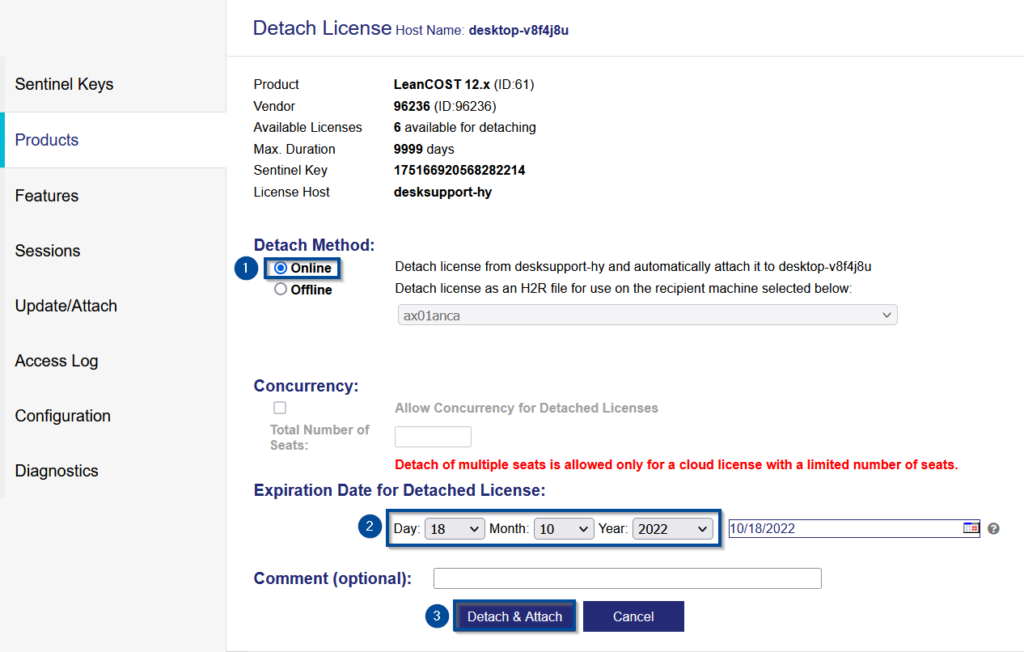
If the detach was successful, a message will appear stating that the license was succesfully detached for online use and will now be usable outside of the corporate net in the client PC that executed the detach procedure.
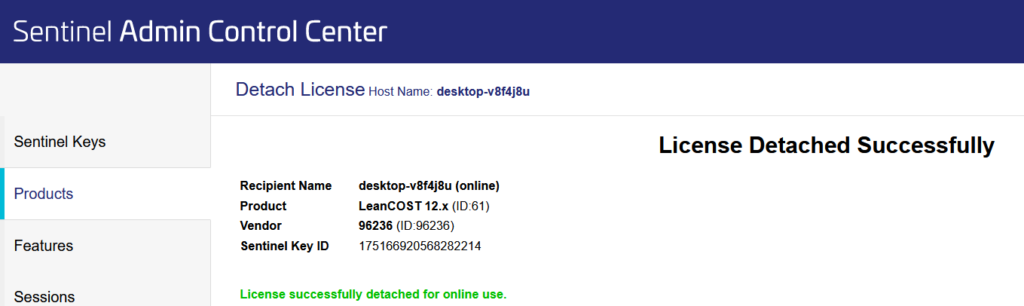
To check that the license is actually available on the recipient host, click on “Sentinel Keys” on left-side menu: you should see a row as the one highlighted in the following image.
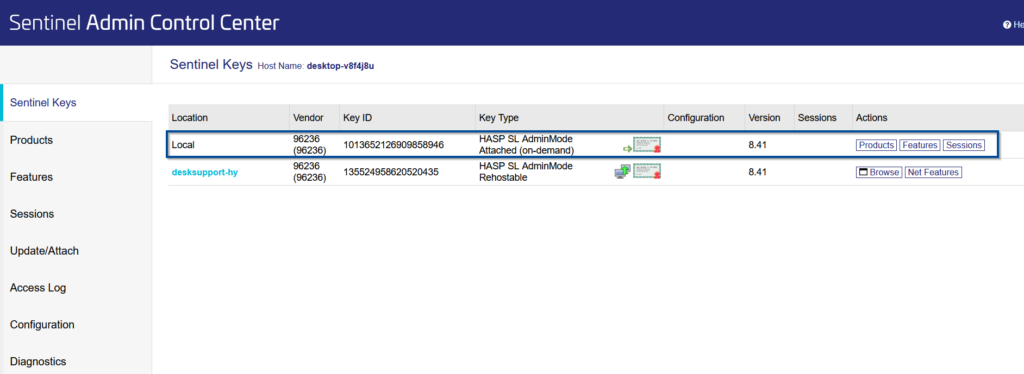
Return a detached license
There are two ways to return a detached license:
- Automatic return: at the end of the established period you set on “Expiration date”, the license will automatically return to the server.
- Manual return: you can force the return of the license before the expiration date.
Manual return
To manually return a detached license before its expiration date, browse to http://localhost:1947/_int_/devices.html.
Click “Products” in the row corresponding to the license to be returned.

Click “Cancel License”.

Confirm the choice in the next page by clicking on “Cancel license”.
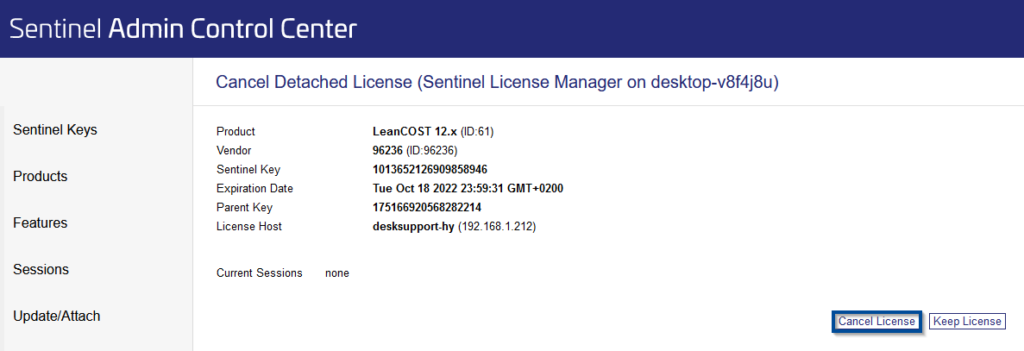
The license will return to the server.
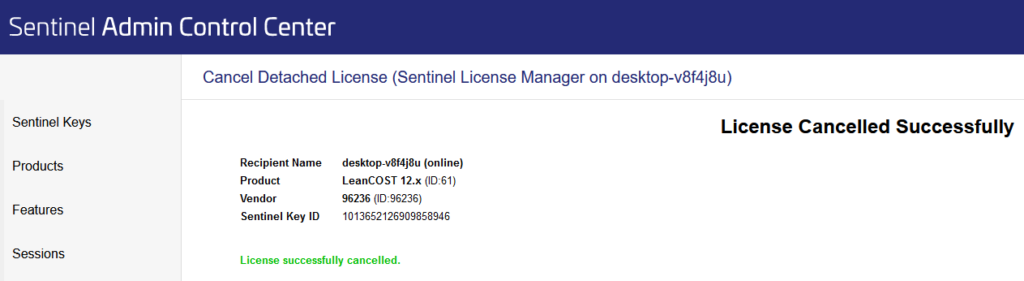
If you run into any problems, contact support@hyperlean.eu.