LeanDESIGNER integration with NX
This article describes how to enable the import of a model from NX active session in LeanDESIGNER.
Introduction
There are two ways to connect LeanDESIGNER and NX.
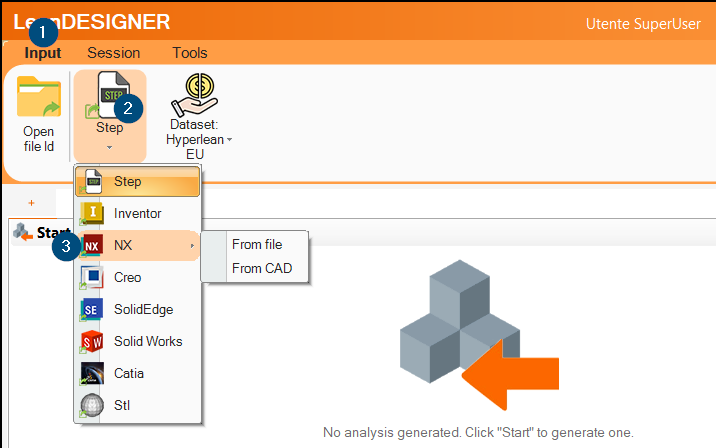
Based on you configuration, you could:
- From file –> Open a native NX file directly in LeanDESIGNER
- From CAD –> Import a model from NX’s current active session
This article describes how to configure your PC to enable both options.
Setting up environment variables
To ensure the communication between LeanDESIGNER and NX system, it is necessary to check whether the environment variables UGII_BASE_DIR and UGII_ROOT_DIR are set with the correct values. Their values depend on the version of NX. The environment variables are:
- UGII_BASE_DIR = <NX Installation Path>
- UGII_ROOT_DIR = <NX Installation Path>\UGII\
Examples:
- NX 9
UGII_BASE_DIR = “C:\Program Files\Siemens\NX 9.0”
UGII_ROOT_DIR = “C:\Program Files\Siemens\NX 9.0\UGII\”
- NX 10
UGII_BASE_DIR = “C:\Program Files\Siemens\NX 10.0”
UGII_ROOT_DIR = “C:\Program Files\Siemens\NX 10.0\UGII\”
- NX 11
UGII_BASE_DIR = “C:\Program Files\Siemens\NX 11.0”
UGII_ROOT_DIR = “C:\Program Files\Siemens\NX 11.0\UGII\”
- NX 12
UGII_BASE_DIR = “C:\Program Files\Siemens\NX 12.0”
UGII_ROOT_DIR = “C:\Program Files\Siemens\NX 12.0\UGII\”
- NX 1872
UGII_BASE_DIR = “C:\Program Files\Siemens\NX 1872”
- NX 1899
UGII_BASE_DIR = “C:\Program Files\Siemens\NX 1899”
- NX 1926
UGII_BASE_DIR = “C:\Program Files\Siemens\NX1926”
- NX 1953
UGII_BASE_DIR = “C:\Program Files\Siemens\NX1953\”
- NX 1980
UGII_BASE_DIR = “C:\Program Files\Siemens\NX1980\”
- NX 2007
UGII_BASE_DIR = “C:\Program Files\Siemens\NX2007\”
- NX 2206
UGII_BASE_DIR = “C:\Program Files\Siemens\NX2206\”
- NX 2212
UGII_BASE_DIR = “C:\Program Files\Siemens\NX2212\” - NX 2306
UGII_BASE_DIR = “C:\Program Files\Siemens\NX2306\” - NX 2312
UGII_BASE_DIR = “C:\Program Files\Siemens\NX2312\”
Setting up the NX plugin
Download “LeanCostServer_1.1.x.zip” file from one of the following links according to the NX version you are using:
- NX11 or previous
https://www.dropbox.com/s/g36g0nwou3syvcn/LeanCostServer_1.1.1.zip?dl=0 - NX 12
https://www.dropbox.com/s/o80m9hioyzg2ch5/LeanCostServer_1.1.2.zip?dl=0 - NX 1872
https://www.dropbox.com/s/o9f48g0hvju9ok6/LeanCostServer_1.1.1872.zip?dl=0 - NX 1892
https://www.dropbox.com/s/ejlh1dz3d4tmdpu/LeanCostService%201.1.1899.zip?dl=0 - NX 1926, NX 1953, NX 1980, NX 2007 & NX 2206
https://www.dropbox.com/s/mccdqciu0y5b4zd/LeanCostService%201.1.1926.zip?dl=0 - NX 2212 & NX 2306
https://www.dropbox.com/s/yq6wueulhztu44x/LeanCostService_1.1.2212.zip?dl=0 - NX 2312
https://www.dropbox.com/scl/fi/8grx3e9x8lg43fljxiwt1/LeanCostService_1.1.2312.zip?rlkey=yzsjd73wc9klcycjjczb22cy4&dl=0
Unzip “LeanCostServer_1.1.x.zip” file and copy “LeanCostServer” folder, which is inside “LeanCostServer_1.1.x.zip” file, in a path that shall never be modified.
Companies that have other NX customizations or plugins, usually save them in the same directory. We recommend putting “LeanCostServer” folder in this directory.
Open “<NX installation path>/UGII/menus”.
Copy “custom_dirs.dat” file and paste it on your desktop.
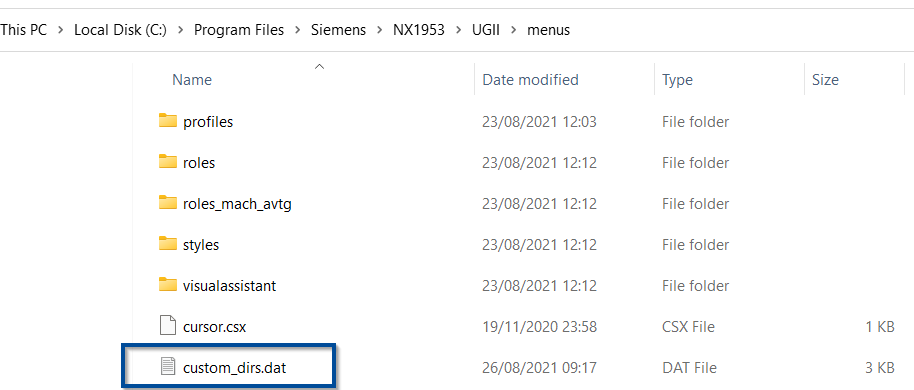
Edit it with a text editor adding “LeanCostServer” folder path at the end of the file.
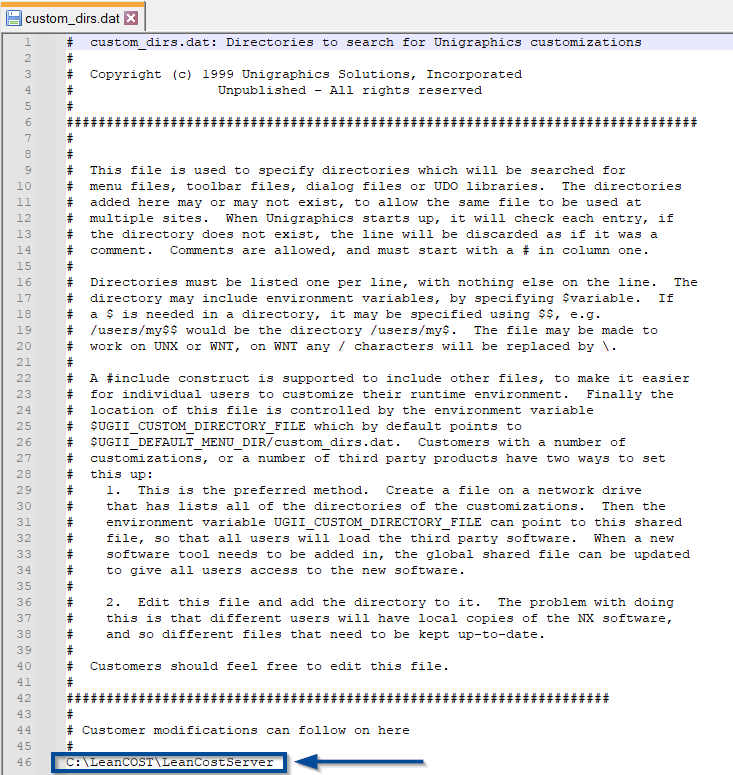
Put “custom_dirs.dat” file in its original directory (“<NX installation path>/UGII/menus”).
The “LeanCostServer” folder contains two subfolders named “application” and “startup”.
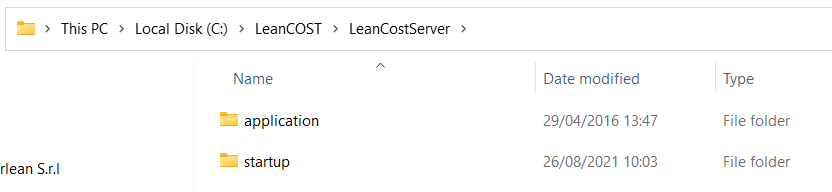
The folder “startup” contains two files:
- the “dll” file for the plugin
- the “nx_options.xml” file
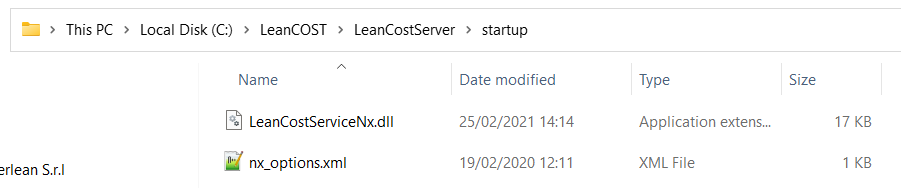
The port number used by the integration service is specified in the “nx_options.xml” file. The port number must be the same as the one specified in the LeanCOST “NxRemoteConnectionUri” option (see next chapter).
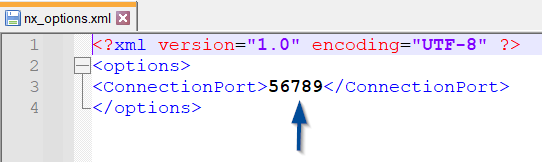
Configure the “options.xml”
You should check that the tags related to the NX import have been added correctly to the “options.xml” file stored in the database.
<!-- NX connection options -->
<NxRemoteConnectionUri>http://localhost:56789</NxRemoteConnectionUri> <!-- Uri for connecting to the active nx session if empty the usual connection is performed -->
<NxDefaultReferenceSet>SOLID</NxDefaultReferenceSet> <!-- Deafult reference set, used only when the active session is used at import -->
<NxArchitecture>x64</NxArchitecture> <!--NX installation architecture: x86 or x64 -->To check that the tags inside the “options.xml” file match, log in LeanDESIGNER with a user with administrator rights.
Select the button “Tool” from the tool bar. From the context menu select “Administrative area”.
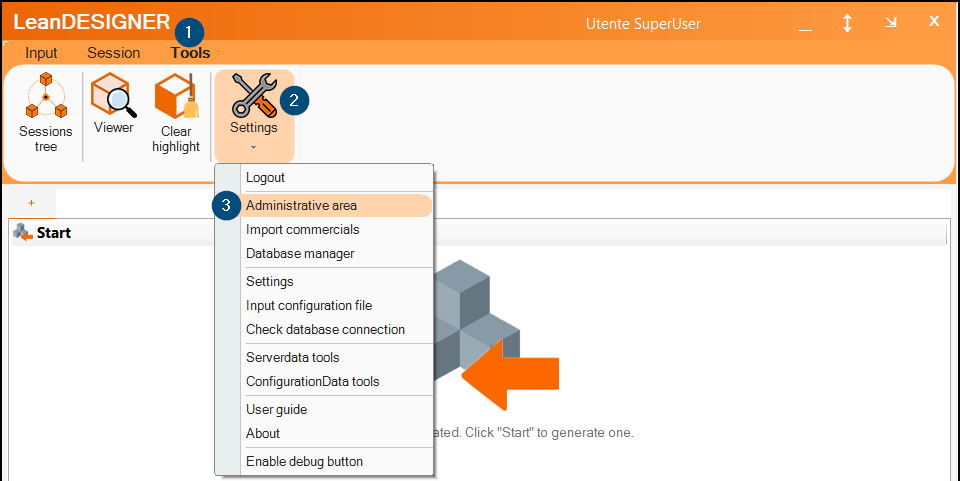
The “Administrative area” will open. Select the “Configuration options” tab and check if the values in the table match with the one in the tags inside the file “options.xml”.
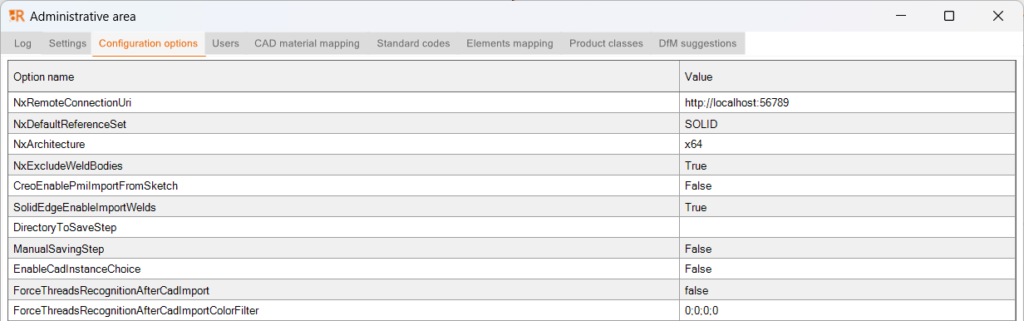
If there are no values shown, the tags were not added to your database and you should contact support@hyperlean.eu.
Options details
- NxRemoteConnectionUri: it contains the address and the port where NX connection service runs. If the NX installation folder is local, this address is given by the string “http://localhost” followed by port number, which must be the same of the port id in the options file in NX plugin (default value is “56789”).
- NxDefaultReferenceSet: it contains the reference set which must be set during the file loading phase. If the company does not use specific reference set, this option can be left empty.
- NxArchitecture: indicates whether the NX installation is a 32-bit (value x86) or 64-bit (value x64) installation.
FAQ: Retrieve “.log” files in case of errors during file import
In case errors occur while importing, the Hyperlean support will ask you to share some log files generated by LeanDESIGNER: these log files contain information about the error and are required to verify and solve the issue.
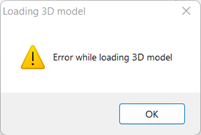
To recover the “.log” files generated by LeanDESIGNER, follow the steps below:
- Try again to import the file that generates the error
- Open File Explorer
- Type “%temp%” in the navigation bar then, press “Enter”

- The “Temp” folder will open, here, list the files by date modified (most recent) and look for the following log files:
- LeanCOSTLog.log
- LeanCOSTLogNxBatchConsole.log
- LeanCostLogUtilsExportStep.log
- LeanCostServiceNxLog.log –> this one is generated only if the NX active session import is configured
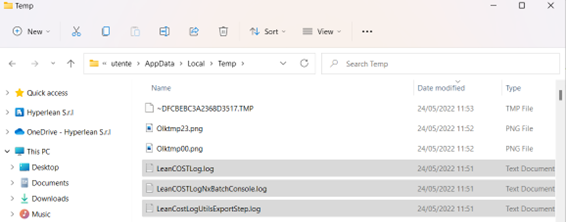
Send all “.log” files to support@hyperlean.eu.