LeanCOST plugin update
This article describes how to update a LeanCOST plugin.
Introduction
To update a LeanCOST plugin you need to download some files from a link: you shall check that the “.zip” file you download does not have a security block and, if it does, disable it, by applying the following procedure:
- Right-click on the downloaded “.zip” file
- Select “Properties” in the context menu
If the “.zip” file is blocked, there will be an “Unblock” option in the “General” tab. If that’s the case:
- Press “Unblock” or flag “Unblock”.
- Press “Ok” to save the changes.
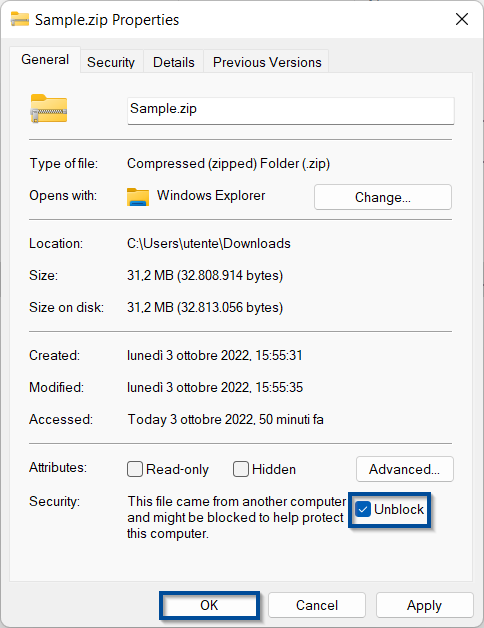
Plugin update
Hyperlean support will send you a link to download the updated plugin, it will be stored in a compressed folder named “LeanCost<CustomerName>.zip”. After disabling the security block, unzip the folder.
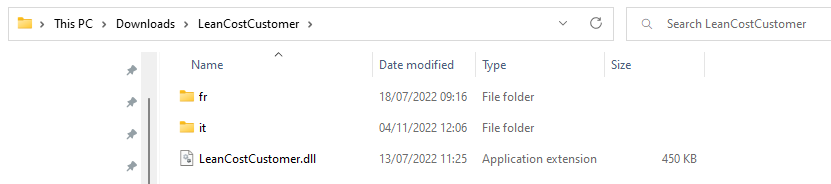
Note: the files and folders you are adding can be different from the ones shown in the picture because they can vary depending on the customer.
To update the plugin, you need to replace some file and folders in your LeanCOST database. The plugin update procedure varies depending on the type of database used for LeanCOST. Follow the paragraph that matches your database type:
- Access database
- MsSQL database
Access database
To update the plugin, you need to replace some file and folders in your access database, stored inside the “ServerData<CustomerName>”.
To recover the path to the “ServerData<CustomerName>” folder, log in LeanCOST with a user with administrator rights.
From LeanCOST main screen, select the “Administrator” tab, then press “Server data tools” and select “Browse folder ServerData” from the context menu.
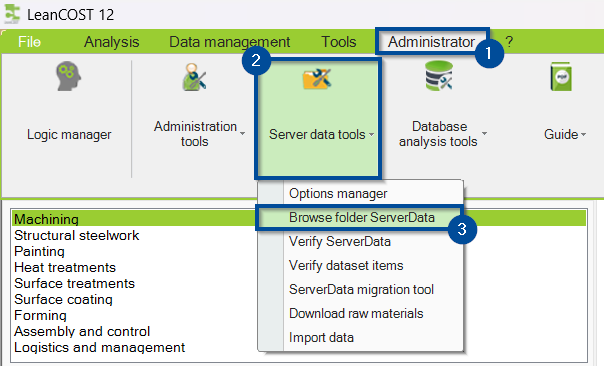
Click “Open”.
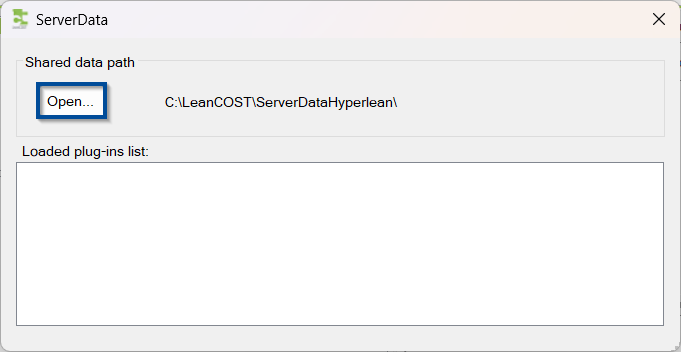
The “ServerData<CustomerName>” will be opend in a new File Explorer window. Unzip the “.dll” files here:
ServerData<CustomerName>\Plugins
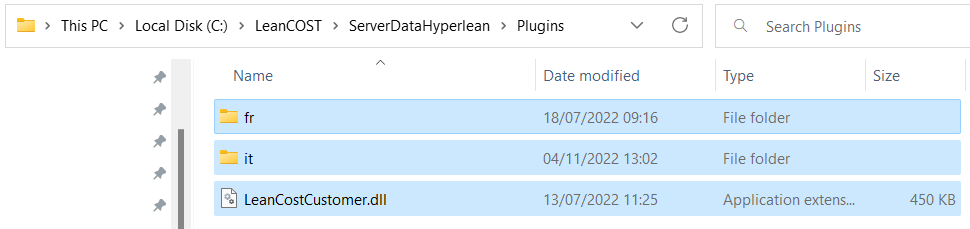
Close and restart LeanCOST to load its database with an updated plugin.
MsSQL database
Log in LeanCOST with an user with administrator rights.
From LeanCOST main screen, select the “Administrator” tab, then press “Server data tools” and select “Browse folder ServerData” from the context menu.
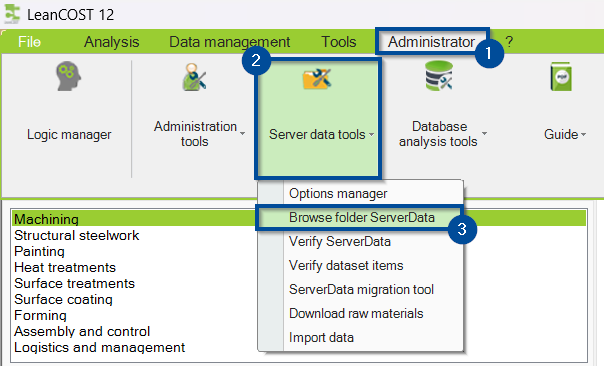
The current plugin is shown in this window, here, click “Open”.
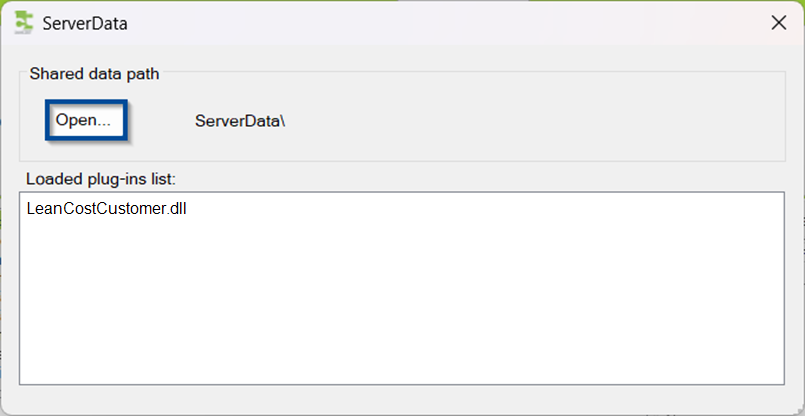
The window that opens, shown on the next picture, represents the structure of the “LeanCOSTDB” database. Open the nodes “ServerData\Plugins“.
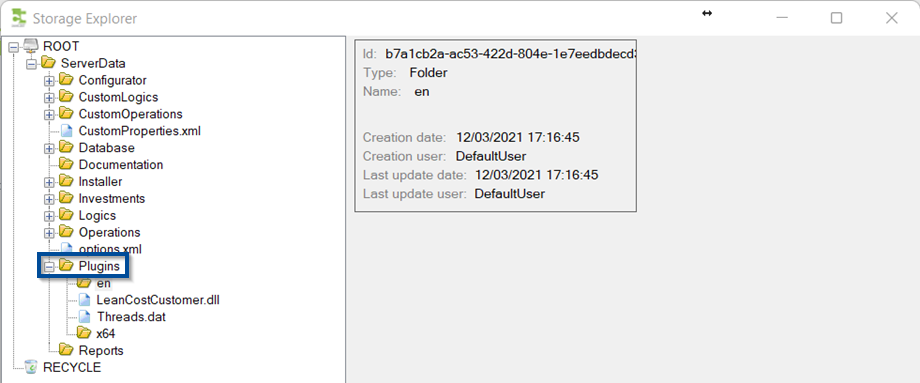
Select the “LeanCost<CustomerName>.dll” file and press “Add new version” on the right.
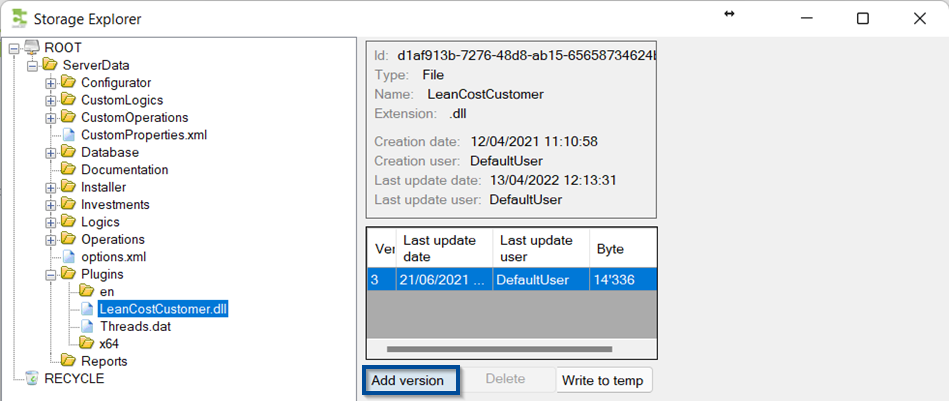
Browse your files and locate the “LeanCost<CustomerName>.dll” you unzipped from the folder sent by Hyperlean. Select it and click “Open”.
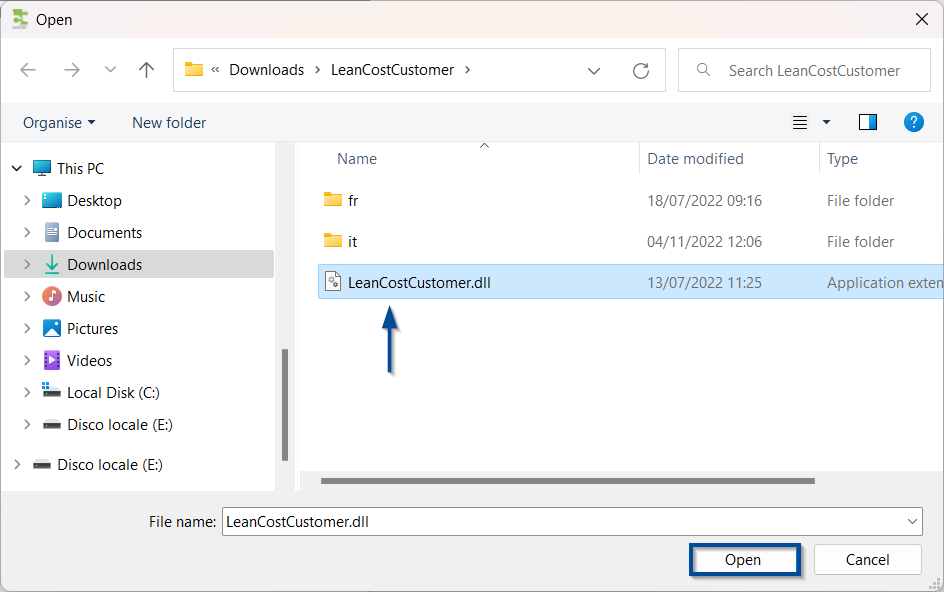
A new version of the plugin will be added in the database: the higher the number under the “Version” column, the more recent the file version of the selected row is.
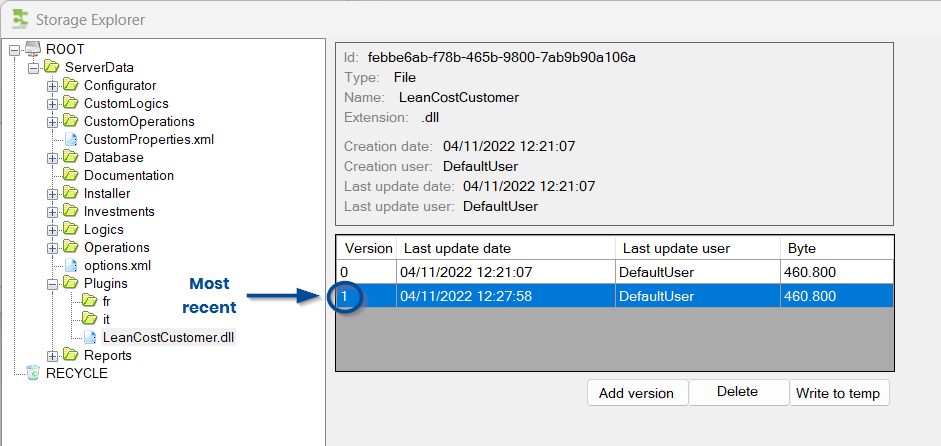
LeanCOST will always load the most recent version of each file, but, it’s possible to delete the older version to save space by selecting the older row and pressing “Delete”.

You’ll also need to replicate any folders that may be included in the “zip” file. To create a new folder, press right mouse button on “Plugins” and select “Create new folder”.
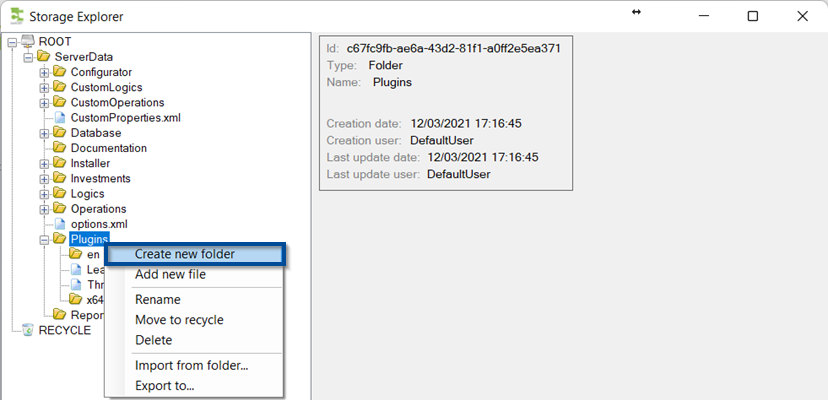
Type the folder name and confirm by pressing “Ok”.
In the shown example, two folders must be created, one named “it” and the other named “fr”.
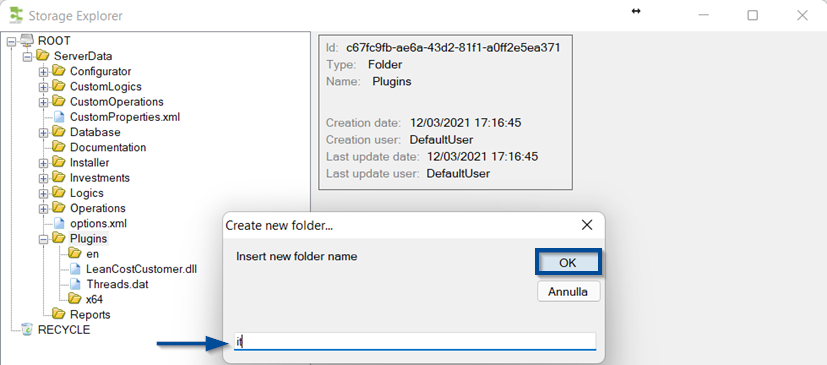
Once all folders have been created, you should add any files that may be stored inside these folders. In this example, we must add a “.dll” file inside the “it” folder. To add this file, select the folder, press right mouse button and the click “Add new file”.
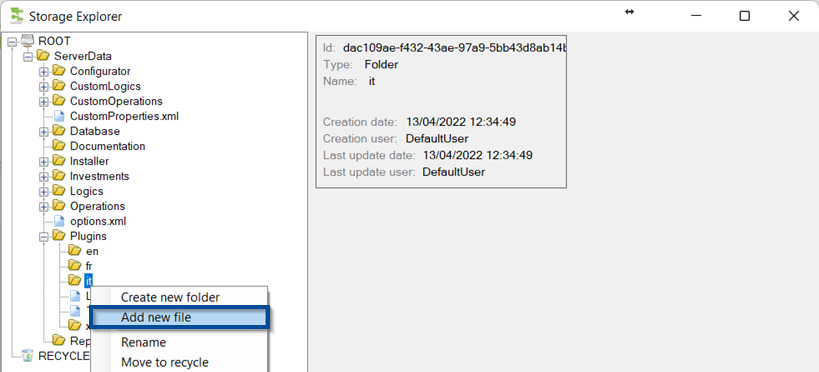
Browse your files, locate the “dll” file, select it and click “Open”.
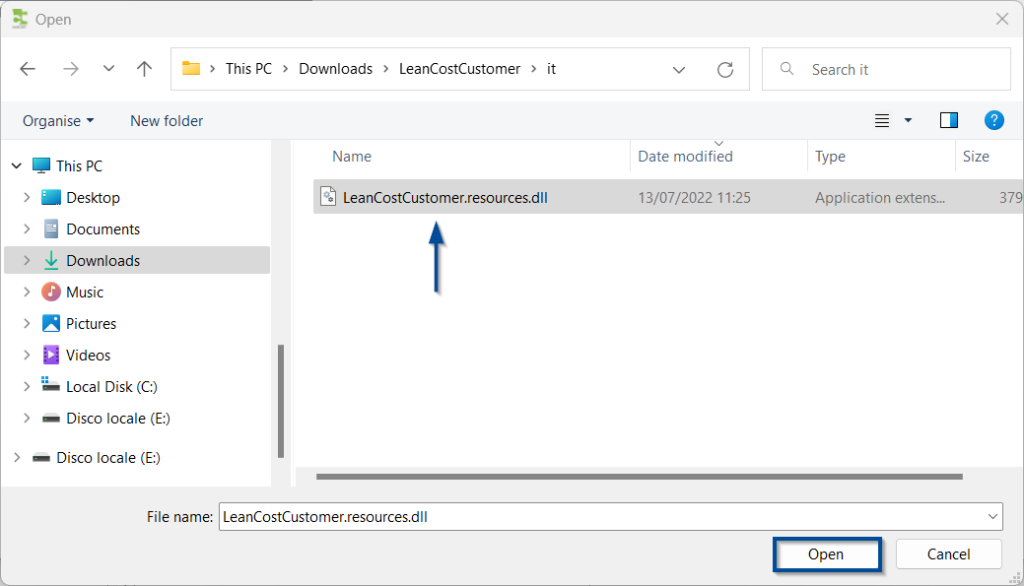
The file will be loaded under the selcted folder:
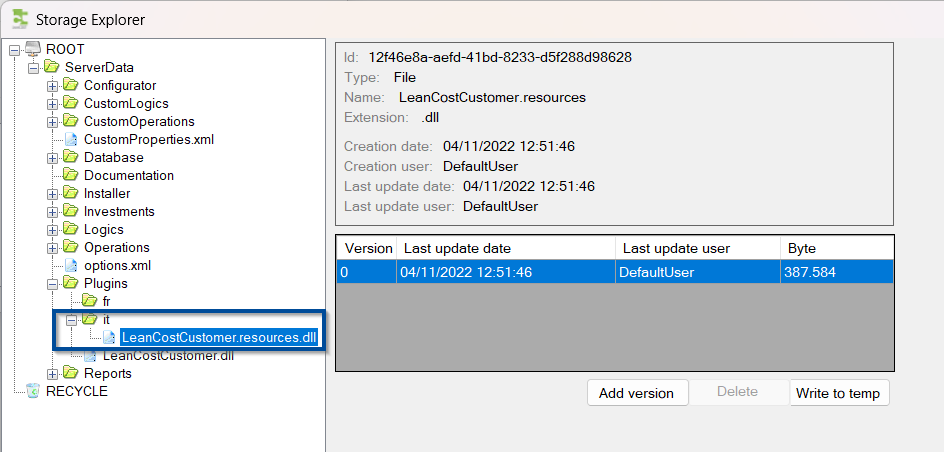
If you run into any problems, contact support@hyperlean.eu.