LeanCOST integration with Catia
This article describes how to enable the integration between LeanCOST and Catia.
Introduction
To enable the connection between LeanCOST and Catia you need a group of files with “.dll” extension. These files are stored in a “.zip” file that you can download from a link sent by Hyperlean.
Before extracting the “zip” file, you should check that it does not have a security block and eventually disable it, by applying the following procedure:
- Right-click with the mouse on the downloaded “.zip” file
- Select “Properties” option in the context menu which will open and then go to the tab named “General”.
If the “.zip” file is blocked, you will see the button or the box “Unblock”. In this case:
- Press “Unblock” button or tick “Unblock”.
- Press “Ok” to save the changes.
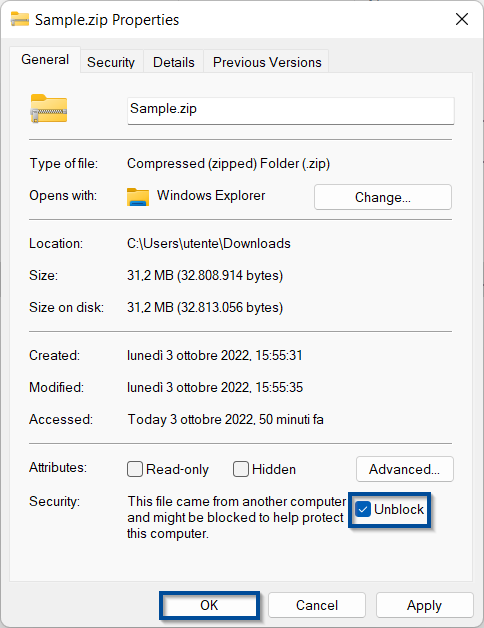
Integration with Catia
The procedure to enable the integration with Catia varies depending on the type of database used for LeanCOST. Follow the paragraph that matches your database type:
- Access database
- MsSQL database
Access database
To enable the import from Catia, you need to add a few “dll” files in your access database that is stored inside the “ServerData<CustomerName>”.
To recover the path to the “ServerData<CustomerName>” folder, log in LeanCOST with a user with administrator rights.
From LeanCOST main screen, select the “Administrator” tab, then press “Server data tools” and select “Browse folder ServerData” from the context menu.
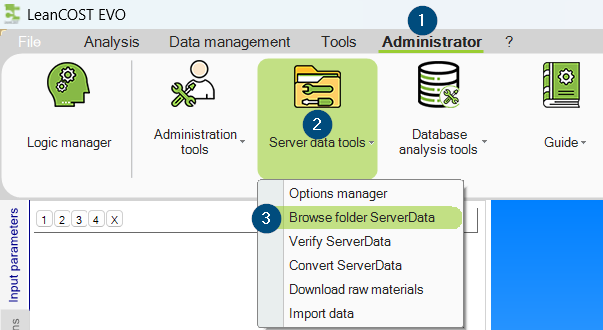
Click “Open”.
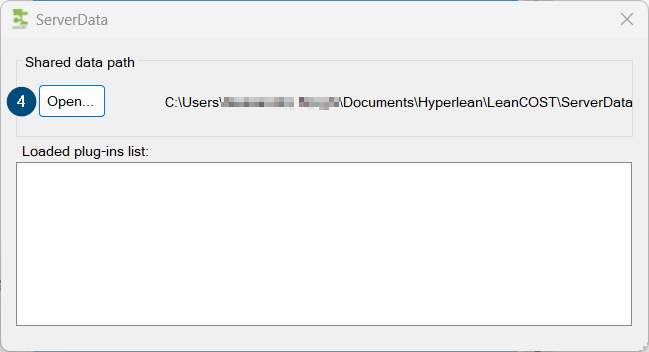
The “ServerData<CustomerName>” will be opend in a new File Explorer window.
Unzip the “.dll” files here:
ServerData<CustomerName>\Installer\CADLink\Catia
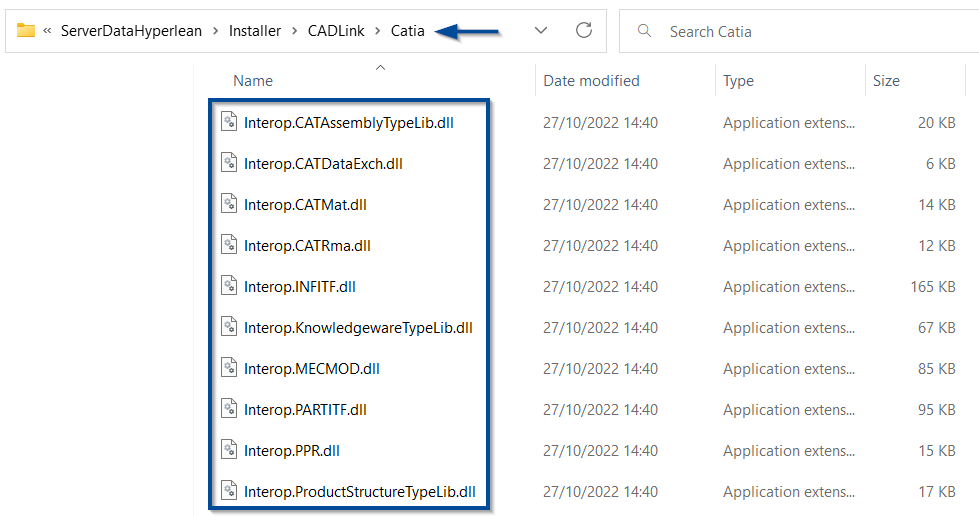
Note: the “dll” files you are adding can be different from the ones shown in the picture because they change based on the version of the CAD software.
MsSQL database
To enable the import from Catia, you need to add a few “dll” files in your MsSQL database that is stored in your SQL server.
To browse the database and add files to it, log in LeanCOST with a user with administrator rights.
From LeanCOST main screen, select the “Administrator” tab, then press “Server data tools” and select “Browse storage” from the context menu.
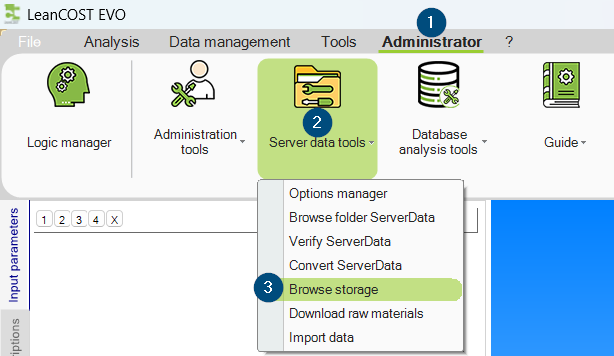
The window that opens, shown on next picture, represents the structure of the “LeanCOSTDB” database.
Open the following nodes in this order: “Installer”/ “CADLink” / “Catia”
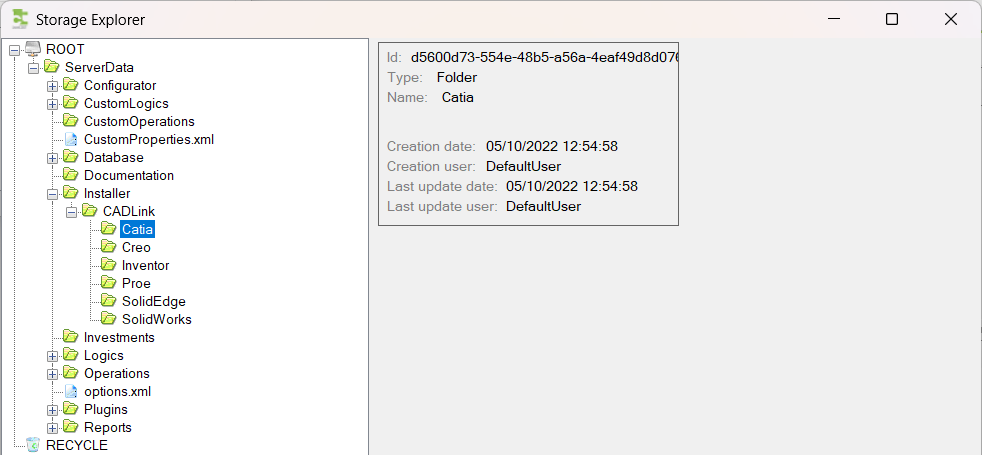
Right-click with the mouse on “Catia” then select “Add new file” from the context menu.
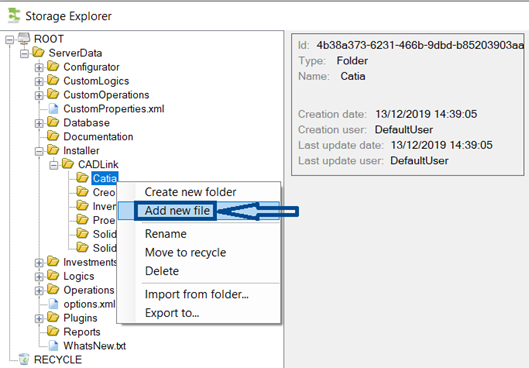
Select one of the “dll” files you extracted form the “zip” file sent by Hyperlean, then press “Open” to upload the file in the database.
You must repeat the process for each “dll” file, and upload them one by one.
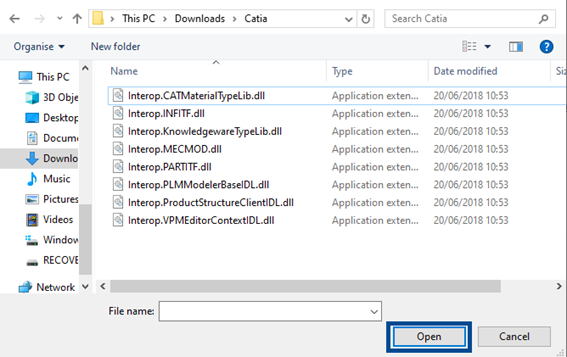
Note: the “dll” files you are adding can be different from the ones shown in the picture because they change based on the version of the CAD software.
Once every “dll” file have been uploaded, they will be shown under the node “Catia”:
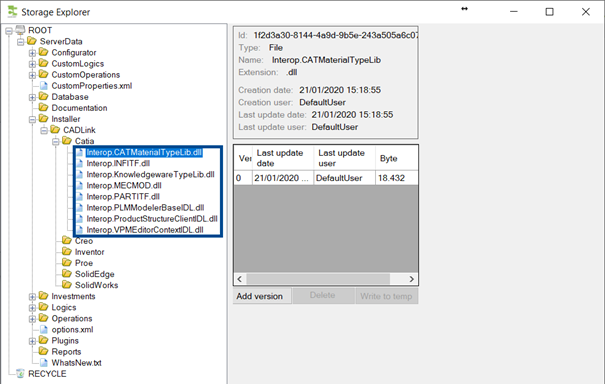
Close LeanCOST and restart it to load the updated database and test the import from Catia.
If you run into any problems, contact support@hyperlean.eu.