LeanCOST installation (Access database)
This article describes both server-side and client-side installation. It applies for LeanCOST EVO 1.0.0 or higher. For previous versions, please contact the Hyperlean support team at support@hyperlean.eu.
1. Introduction
To install LeanCOST you need to download some files from a few links: you shall check that each “.zip” file you download does not have a security block and, if it does, disable it, by applying the following procedure:
- Right-click on the downloaded “.zip” file
- Select “Properties” in the context menu
If the “.zip” file is blocked, there will be an “Unblock” option in the “General” tab. In this case:
- Press “Unblock” or flag “Unblock”.
- Press “Ok” to save the changes.
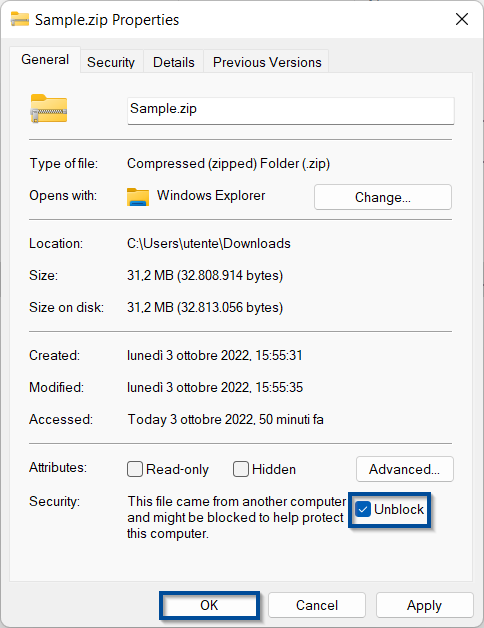
2. Server-side configuration
Server-side, there are two main topics to highlight:
- License installation
- Materials and data sharing among LeanCOST users
The shared folder can be created in the same server where LeanCOST license is installed or in a different one.
2.1 License installation
First, you need to install the license manager driver by following next procedure:
- Download “LicenseDriverInstallation_8.41.zip” from Dropbox.
- Unzip the downloaded file. The folder “LicenseDriverInstallation_8.41”, obtained from the unzip, contains the following 4 files:
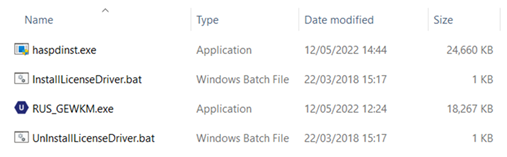
- Run as administrator the file “InstallLicenseDriver.bat” (right-click on it, then “Run as administrator”) to install the license manager driver.
- Check if the service Sentinel LDK License Manager is running, otherwise start it. Look for “Services” on Windows search bar to check if it’s running.

Open the “LicenseDriverInstallation_8.41” folder and:
- Double-click on “RUS_GEWKM.exe” to run it
- In the “Collect status information” tab
- Select “Installation of new protection key”
- Click on “Collect information” button
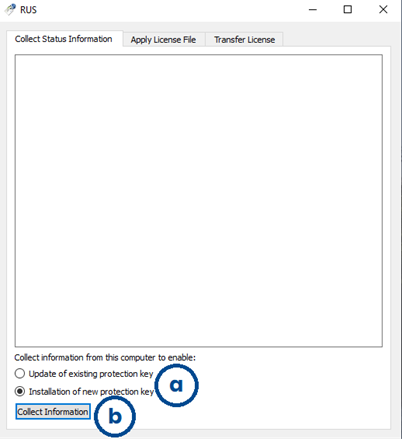
Save the related “C2V” file (fingerprint) with the name of your server.
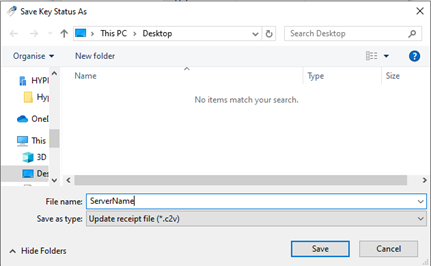
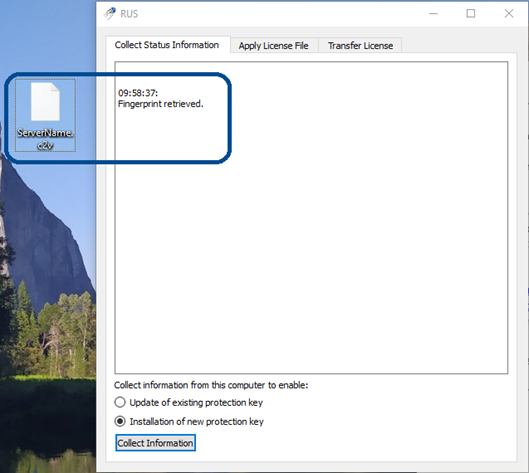
Send the fingerprint file by email to support@hyperlean.eu.
NOTE: “C2V” files do not contain private customer information. They contain information about the license terms and data stored in deployed Sentinel protection keys. For further information, please visit the provider’s webpage.
Hyperlean will send you a “V2C” file that will activate the license.
To apply the file, run the “RUS_GEWKM.exe” then:
- Select the “Apply License File” tab
- Click the three points button to upload the “V2C” file received by Hyperlean
- Click on “Open” to open it
- Click on “Apply Update” to activate the license
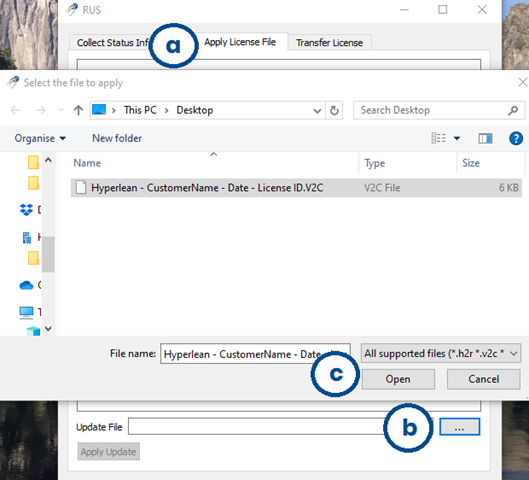
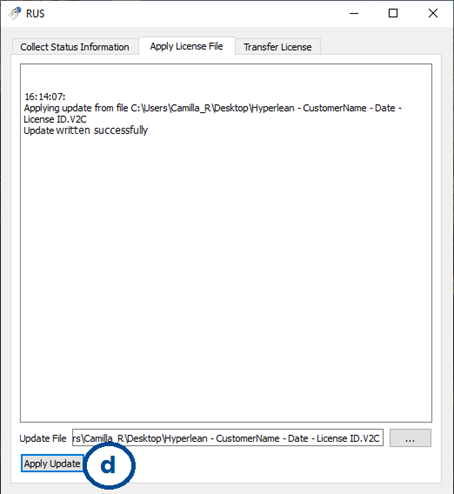
Open an internet browser and browse to http://localhost:1947/int/devices.html to check if the license was installed. If it was installed correctly, you’ll see a row like the one on next picture.

2.2 Creation of a shared folder with material and ServerData
Create a shared folder called “LeanCOST”: all LeanCOST users must have read permissions for this folder.
Create the following subfolders:
- “Installation package”: extract here the installation package and the registry file “AddRegistryKeys_64bit.reg”
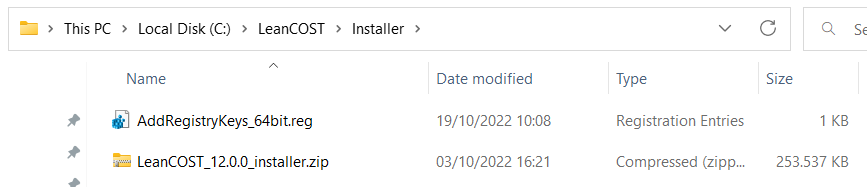
- “Documentation”: save here the guides sent by Hyperlean
- “ServerData<CustomerName>“: unzip here the “ServerData<CustomerName>” sent by Hyperlean.
All LeanCOST users must have read and write permissions for this folder.
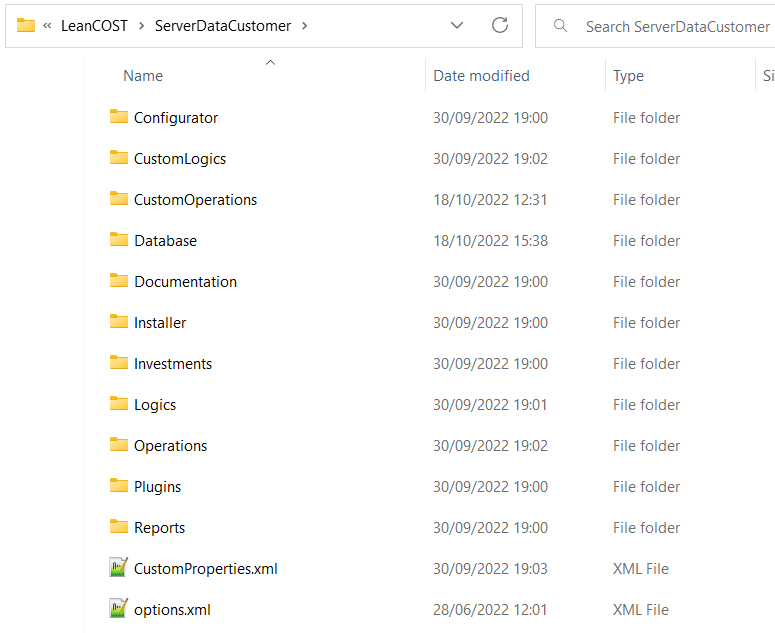
Options settings
Go to the “ServerData<CustomerName>” folder and open the “options.xml” file with a text editor. Change the value in “LicenseServer” with:
- “localhost” if the license is installed in the same computer where LeanCOST software is installed
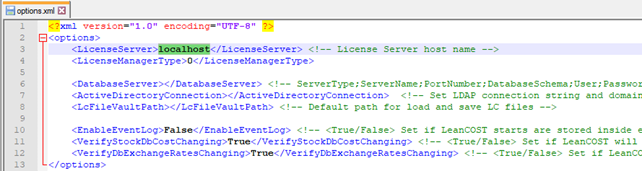
- “Host_Name” the name of the server where the license is installed
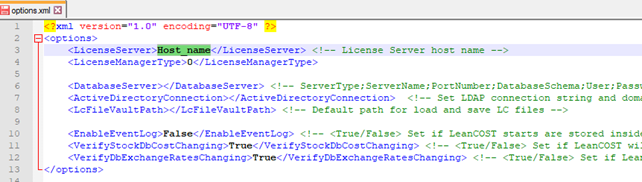
To find the <host name>: open a browser on the server where you installed the license, and go to http://localhost:1947/_int_/devices.html.
The <host name> is highlighted in the image below.
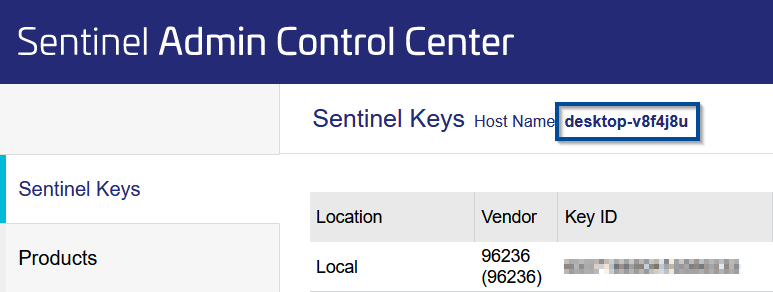
The <host name> in the “options.xml” file must match the one on the website as it is the same recognized by the license manager driver.
Registry key configuration
Go to “Installation package” folder and open the “AddRegistryKeys_64bit.reg” file with a text editor. Change the “ServerDataPath” value with the shared folder path.
Be careful: replace each backslash “\” with two backslashes “\\”.
For example, if the folder’s path is
“\\hostname\LeanCOST\ServerData<CustomerName>”
you should write:
“\\\\hostname\\LeanCOST\\ServerData<CustomerName>”.

Save the customized file and copy it in “LeanCOST_X.x.x_Installer” folder.
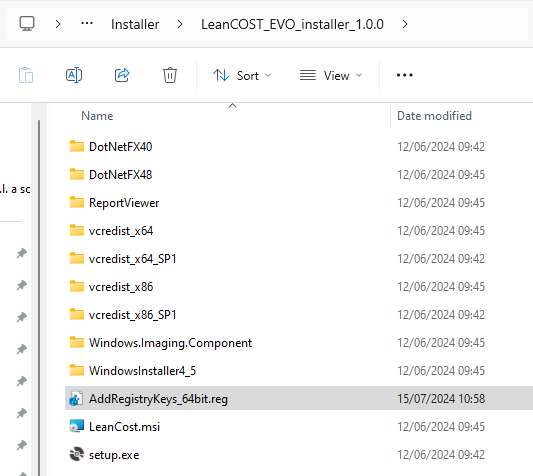
Now you can install LeanCOST on each client machine by following the procedure described on the next chapter.
3. Client-side installation
og in to a client with a user with administrator rights.
Go to the shared folder named “LeanCOST” (located on the server) and temporarily copy the installer package on your desktop.
At the end of the installation, whether successful, you can delete it.
3.1 Enable database connection
Select the “AddRegistryKeys_64bit.reg” file and right-click on it, then select “Open” or “Merge” – depending on your OS.
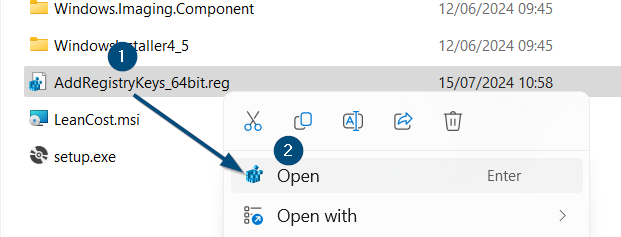
Press “Yes” then “Ok” in the two windows that will open.
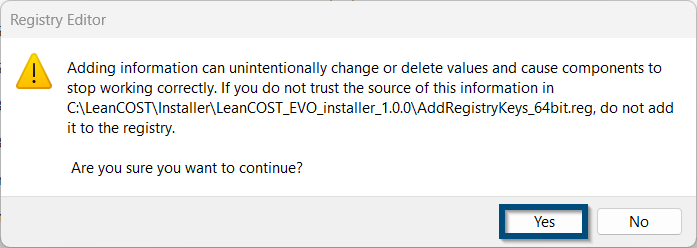
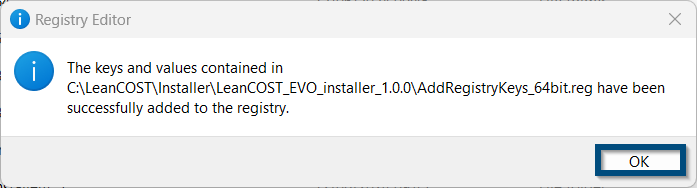
Merging this file will add the database connection string to the system registry, allowing LeanCOST to connect to its database.
3.2 Installer package
Run “Setup.exe” to install LeanCOST (by double clicking with the mouse or from command line). The LeanCOST setup process will automatically start.
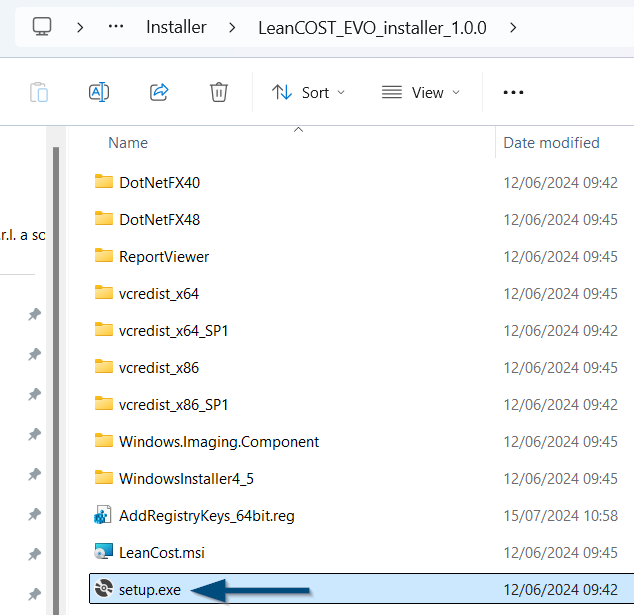
In every machine where LeanCOST is installed for the first time, some prerequisites will be automatically installed.
Click “Accept” to accept terms of the license agreement.
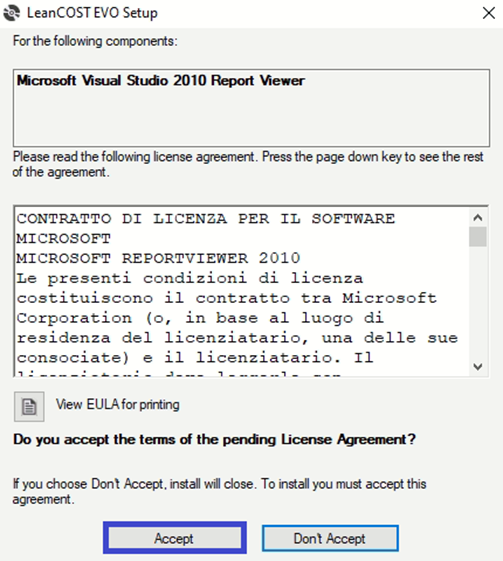
Click “Install” to start the installation of the necessary prerequisites.
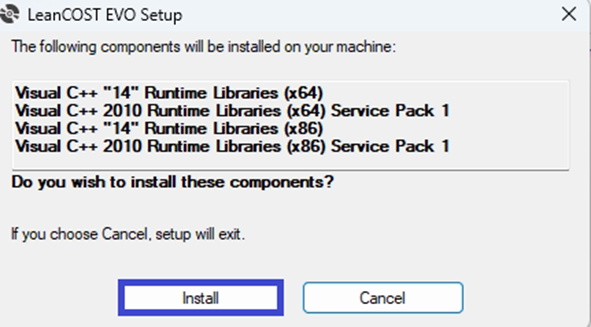
The installation of the prerequisites is not always necessary: if a previous release of LeanCOST had been installed on that client, they will not be installed again.
After the installation of all prerequisites, the setup wizard of LeanCOST will start. Click “Next” in the welcome window.
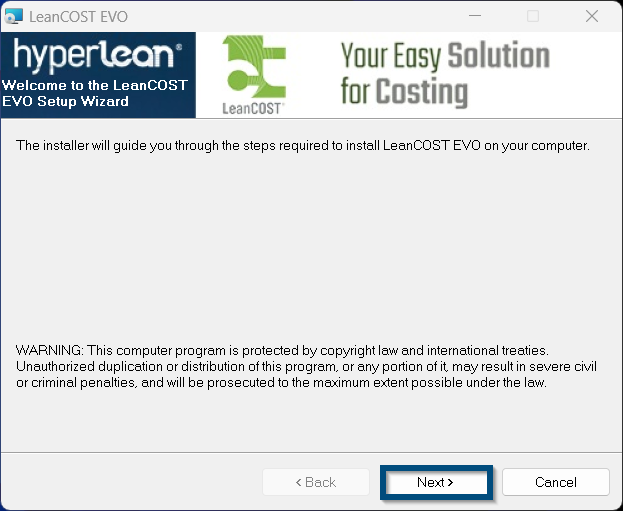
Tick “I agree” to accept EULA then click “Next”.
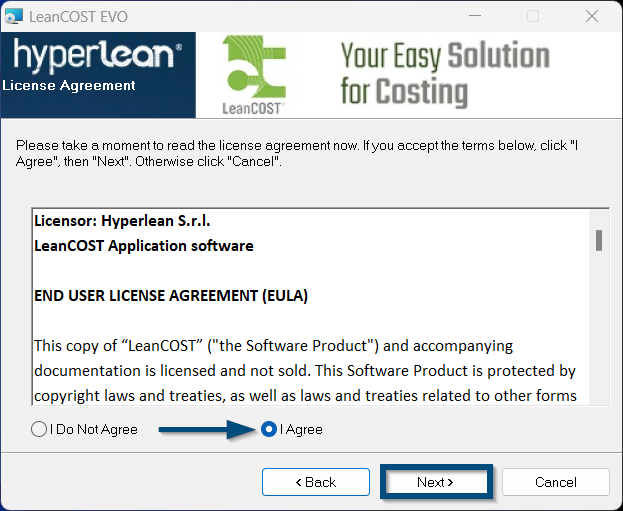
Press “Next” until the end of the procedure.
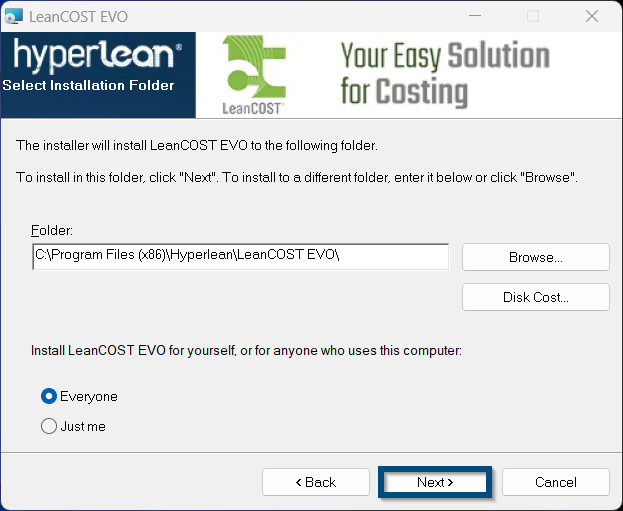
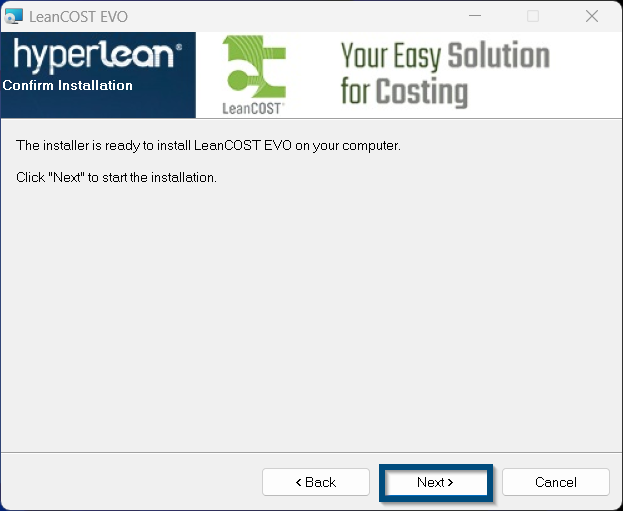
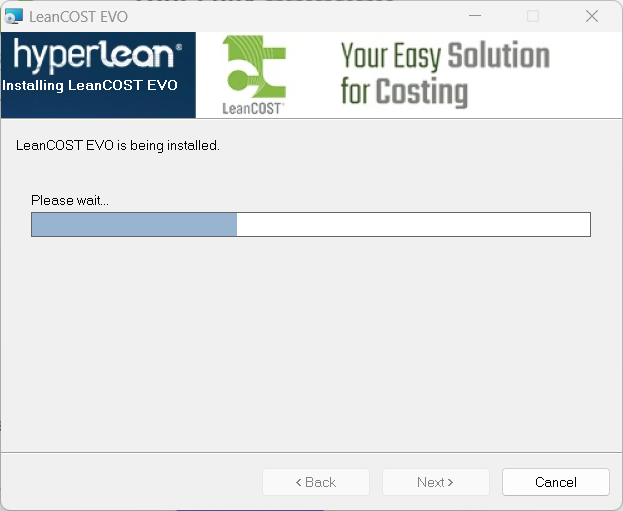
Click “Close” to end the installation.
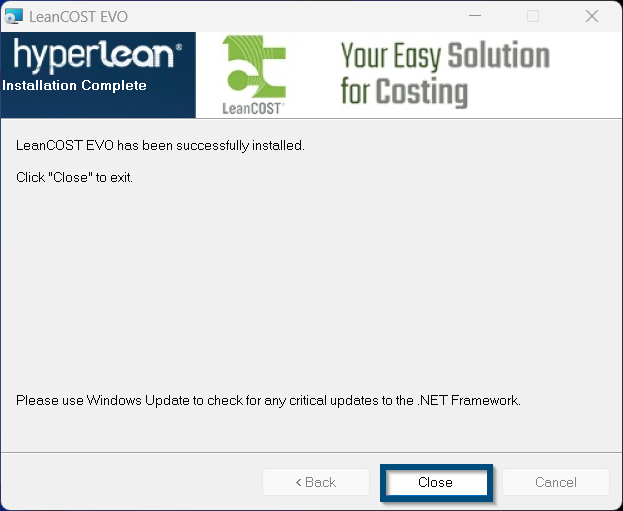
To run LeanCOST, double-click on the desktop icon.

Select language, type username and password and click “Ok”.
First login can be made with the user “manager” and no password.
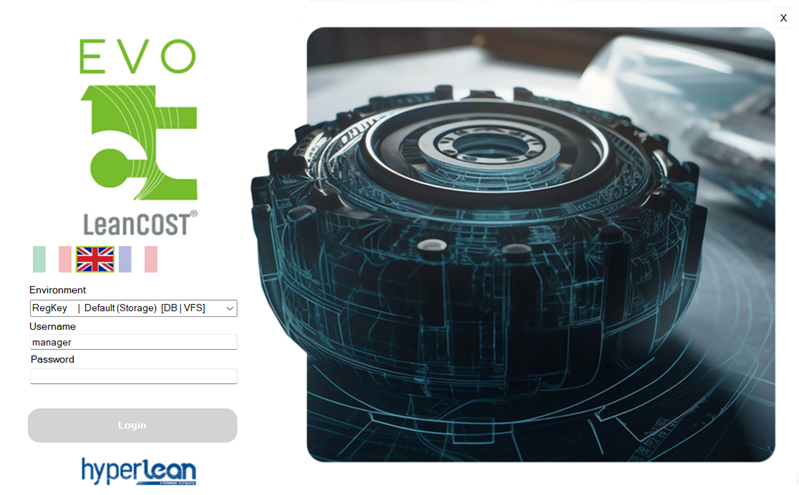
Wait for the LeanCOST interface to open.
If you run into any problems, contact support@hyperlean.eu.