LeanCOST ClickOnce update (Access database)
This guide describes how to update LeanCOST ClickOnce both server-side and client-side, with database on MsSQL.
1. Introduction
To update LeanCOST you’ll need to download some files from a few links: you shall check for each “.zip” file you download that it does not have a security block and eventually disable it, by applying the following procedure:
- Right-click with the mouse on the downloaded “.zip” file
- Select “Properties” option in the context menu which will open and then go to the tab named “General”.
If the “.zip” file is blocked, you will see the button or the box “Unblock”. In this case:
- Press “Unblock” button or tick “Unblock”.
- Press “Ok” to save the changes.
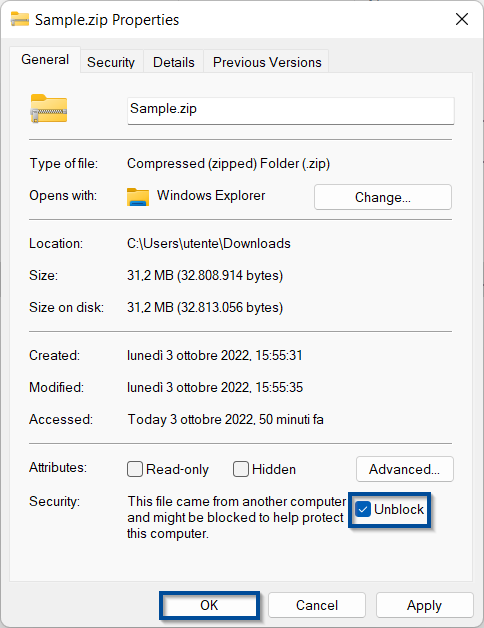
2. Server-side procedure
Server-side you need to update the “ServerData<CustomerName>” folder and the ClickOnce Deploy folder.
2.1 ServerData update
First of all, retrieve the path of the “ServerData<CustomerName>” folder by following these steps:
- Access LeanCOST as an administrator user
- Select the “Administrator” tab
- Click “Server data tools”
- Select “Browse folder ServerData”
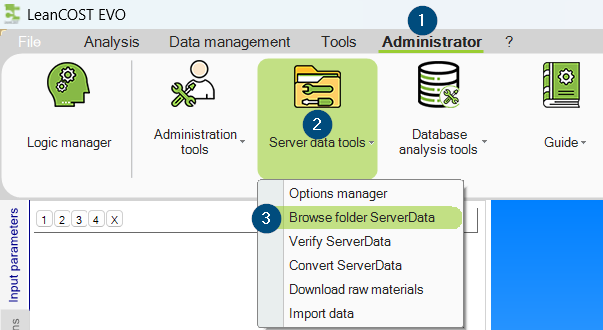
Click “Open” to open “ServerData<CustomerName>” folder’s path.
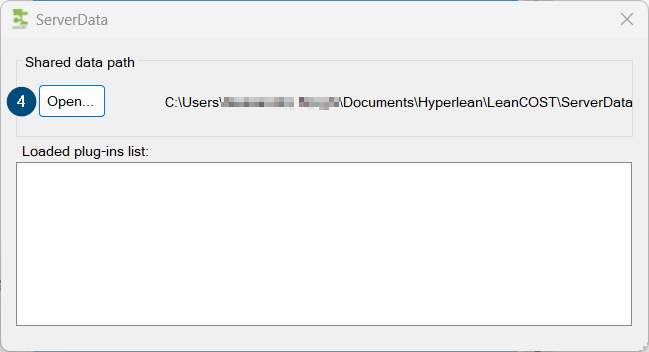
From the File Explorer bar, copy the path of the “ServerData<CustomerName>” folder as highlighted on next image.
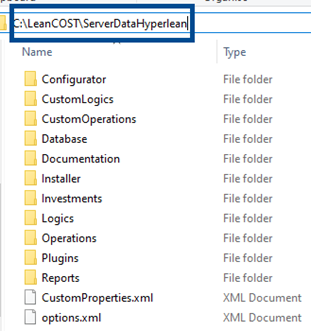
Close LeanCOST.
Open File Manager and paste the path of “ServerData<CustomerName>” folder in the address bar.
Make a backup copy of the current “ServerData<CustomerName>”, rename it by adding the saving date as prefix and the version of LeanCOST as suffix and paste it into “\\<servername>\LeanCOST\Backup_ServerData” (if this folder does not exist, create it).
Go back to shared folder “ServerData<CustomerName>” on server and delete everything except the “options.xml” file.
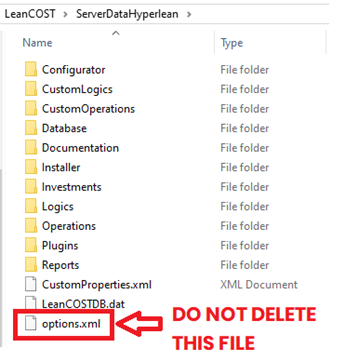
Unzip the “ServerData<CustomerName>” folder downloaded from the link sent by Hyperlean and paste the files in it inside the “ServerData<CustomerName>” folder on server but do not replace the “options.xml” file.
2.2 ClickOnce update
Apply the following procedure on the server you chose for ClickOnce deployment to update LeanCOST used by final users.
Open folder “…\LeanCOST\LeanCOST_Deploy\ClickOnce”.
Delete evrything that is inside the “ClickOnce” folder except for “Application Files”.
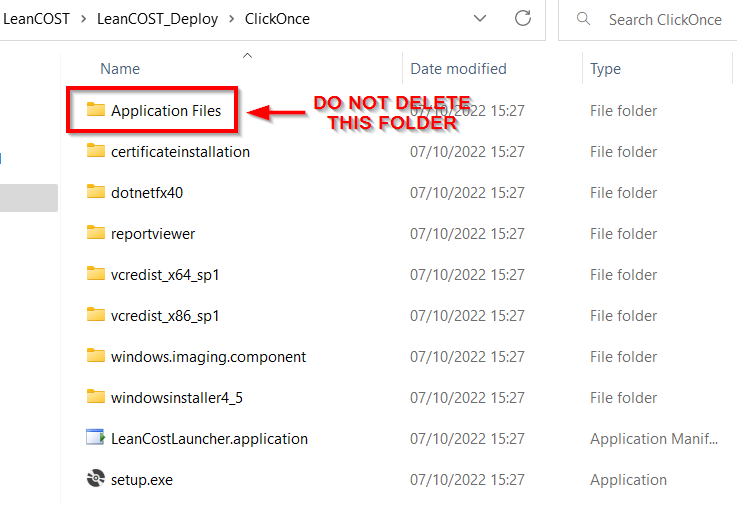
Download the “LeanCOST_xx.x.x_ClickOnce.zip” from the link Hyperlean sent and unzip it on desktop.
Copy the whole content of the unzipped folder “LeanCOST_xx.x.x_ClickOnce” and paste it inside the “…\LeanCOST\LeanCOST_Deploy\ClickOnce” folder and overwrite the folder “Application Files”.
Open the folder “…\LeanCOST\LeanCOST_Deploy\Settings” and run the the “Change_LeanCOST_distribution.bat” file by double-clicking on it.
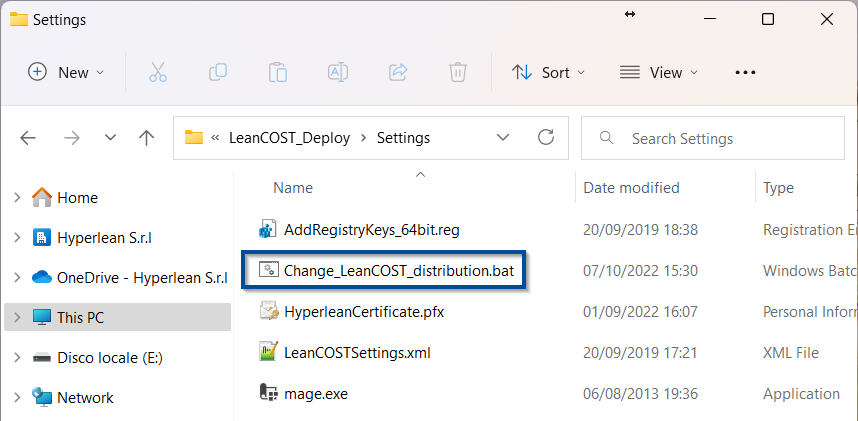
3. Client-side update
On every client PC where LeanCOST is installed, the automatic download of the new update wil begin as soon as it is launched by its desktop icon.
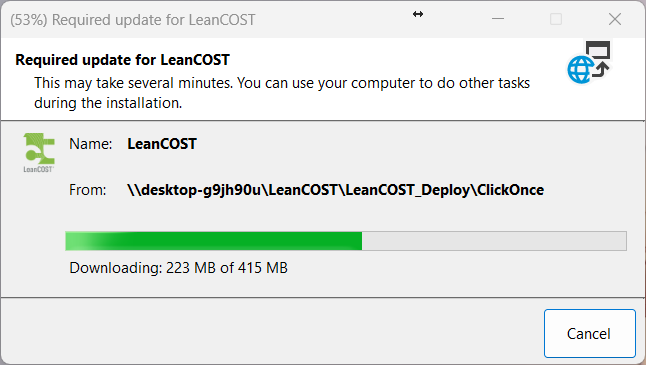
Once the download has ended, the login window of LeanCOST will open:
Select language, type your username and password, then click “Ok”.
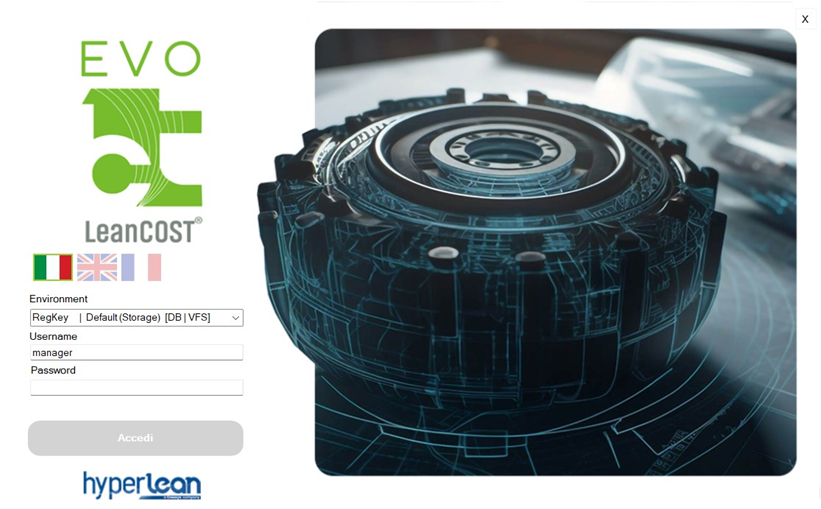
Wait for the LeanCOST interface to open.
If LeanCOST has the CAD import enabled, we suggest you test this feature right after the update.
If you run into any problems, contact support@hyperlean.eu.