LeanCOST ClickOnce installation (Access database)
This guide describes the LeanCOST ClickOnce installation, both server and client side. It applies for LeanCOST EVO 1.0.0 or higher. For previous versions, please contact the Hyperlean support team at support@hyperlean.eu.
1. Introduction
To install LeanCOST you’ll need to download some files from a few links: you shall check for each “.zip” file you download that it does not have a security block and eventually disable it, by applying the following procedure:
- Right-click with the mouse on the downloaded “.zip” file
- Select “Properties” option in the context menu which will open and then go to the tab named “General”.
If the “.zip” file is blocked, you will see the button or the box “Unblock”. In this case:
- Press “Unblock” button or tick “Unblock”.
- Press “Ok” to save the changes.
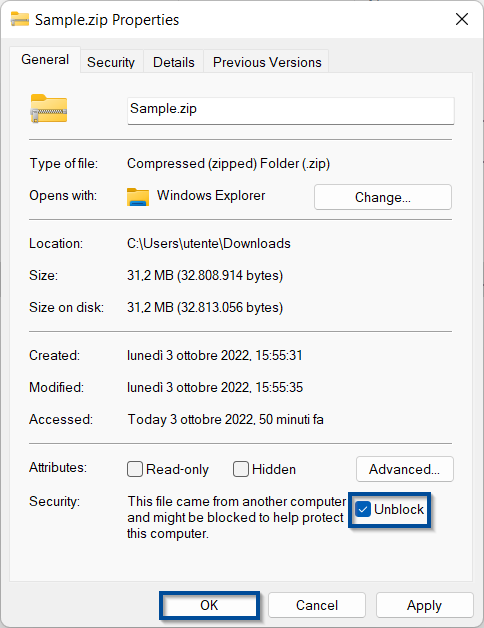
2. ClickOnce Technology
ClickOnce is a Microsoft technology which allows to create Windows applications with automatic update and that can be installed with minimum user interaction. The core principle of ClickOnce is to ease the deployment of Windows applications and it aims to solve three problems with conventional deployment models:
- Difficulties in updating an application. With Microsoft Windows Installer deployment, whenever an application is updated, the user must reinstall the entire application; with ClickOnce deployment, you can provide updates automatically. Only the portions of the application that have changed are downloaded. So, the application is updated on a client machine without any interaction by the user.
- Impact on the user’s pc. With Microsoft Windows Installer deployment, applications often rely on shared components, with the potential for versioning conflicts. With ClickOnce deployment each application is self-contained and cannot interfere with other applications.
- Security permissions. Windows Installer deployment requires administrative permissions and allows only limited user installation. ClickOnce deployment allows also non-administrative users to install and grants only those Code Access Security permissions necessary for the application.
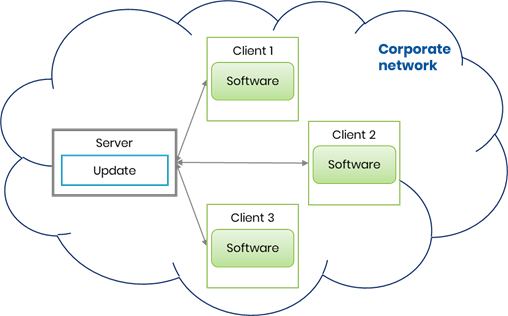
Thanks to this new technology, you only need to install LeanCOST ClickOnce on a server and you do not have to install LeanCOST through the install-package (.msi) on a client machine. Moreover, to update LeanCOST on a client machine, you only need to run LeanCOST on it and not to install the new LeanCOST version.
3. Server-side configuration
Server-side, there are two main topics to highlight:
- License installation
- Creation of a shared folder containing the material, data and ClickOnce deployment
The shared folder can be created in the same server where LeanCOST license is installed or in a different one.
3.1 License installation
First, you need to install the driver to manage the license by following next procedure:
- Download “LicenseDriverInstallation_8.41.zip” from Dropbox.
- Unzip the downloaded “.zip” file. The folder “LicenseDriverInstallation_8.41”, obtained from the unzip, contains the following 4 files:
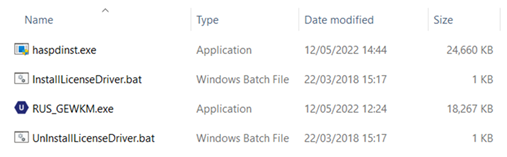
- Run as administrator the file “InstallLicenseDriver.bat” (right-click à “Run as administrator”) to install the license manager driver.
- Check if the service Sentinel LDK License Manager is running, otherwise start it. To check it: write “Services” on Windows search bar.

Go to folder “LicenseDriverInstallation_8.41” and:
- Double-click on “RUS_GEWKM.exe” to run it
- In the “Collect status information” tab
- Select “Installation of new protection key”
- Click on “Collect information” button
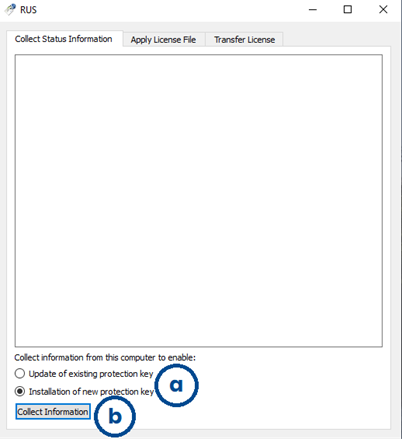
Save the related “C2V” file (fingerprint) with the name of your server.
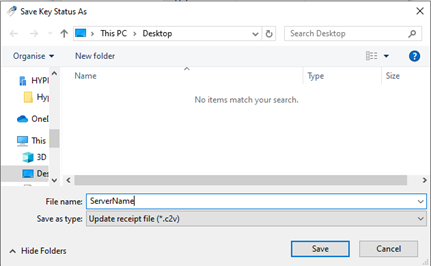
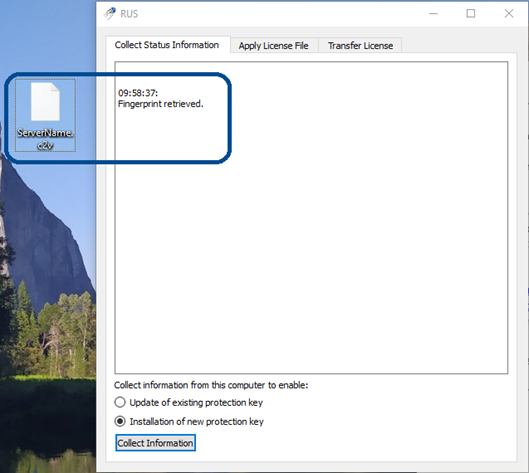
Send the fingerprint file by email to support@hyperlean.eu.
NOTE: “C2V” files do not contain private customer information. They contain information about the license terms and data stored in deployed Sentinel protection keys. For further information, please visit the provider’s webpage.
Hyperlean Support will send you back a “V2C” file that allows you to activate the license. To apply the file run “RUS_GEWKM.exe” then follow next steps (shown on next images):
- Select “Apply License File” tab
- Click the three points button to upload the “.v2c” file received by Hyperlean Support
- Click on “Open” button to open it
- Click on “Apply Update” button
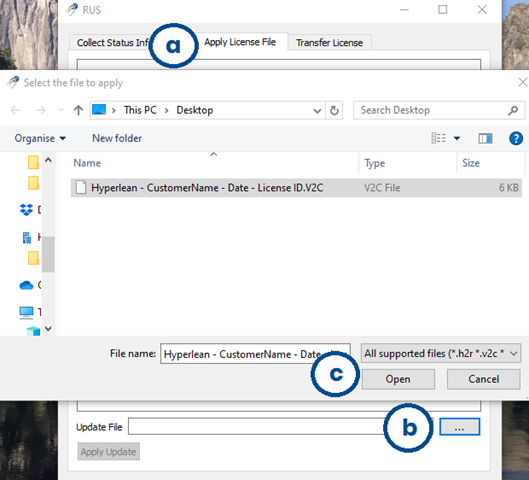
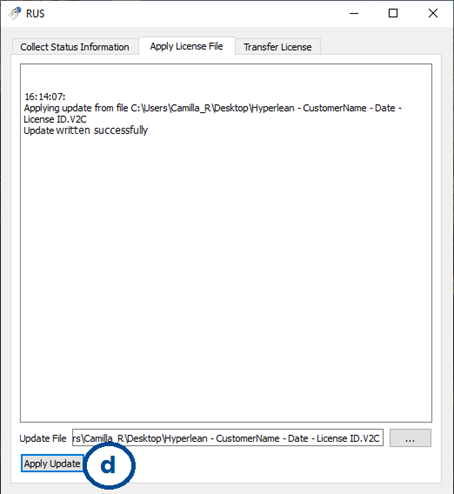
Open a browser and go to http://localhost:1947/int/devices.html to check if the license has been installed. If so, you will see a line like the one in the next picture.

3.2 LeanCOST ClickOnce deployment configuration
In this chapter we describe how to configure the LeanCOST ClickOnce deployment on the host server.
Creation of a shared folder
The first step is to create a shared folder called “LeanCOST” with read permissions for all LeanCOST users. Inside this folder, create the following subfolders:
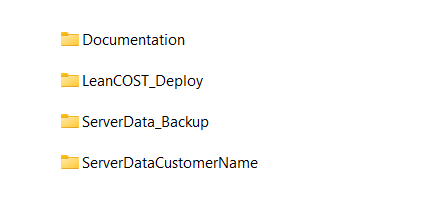
- “Documentation” store here the guides Hyperlean sent you.
- “LeanCOST Deploy” this folder must contain two subfolders:
- “ClickOnce” extract here the contents of the “LeanCOST_X.x.x_ClickOnce.zip” folder folder send by Hyperlean
- “Settings” extract here the contents of the “LeanCOST_ClickOnce_Settings.zip” folder folder send by Hyperlean
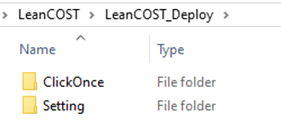
- “ServerData_Backup” store here the backups of the ServerData folder
- “ServerData<CustomerName>” extract here the contents of the “ServerData” folder send by Hyperlean
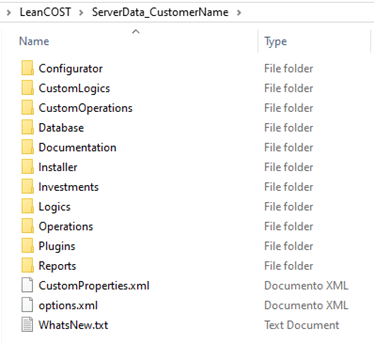
For folders “ServerData_Backup” and “SeverData<CustomerName>” all LeanCOST users must have both read and write permissions.
Options settings
Go to the “ServerData<CustomerName>” folder and open the “options.xml” file with a text editor. Change the value in “LicenseServer” with:
- “localhost” if the license is installed in the same computer where LeanCOST software is installed
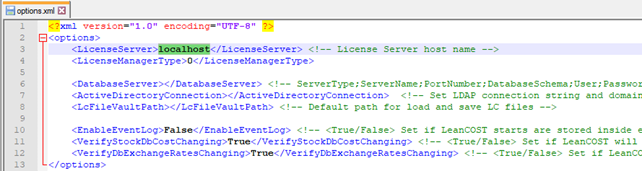
- “Host_Name” the name of the server where the license is installed
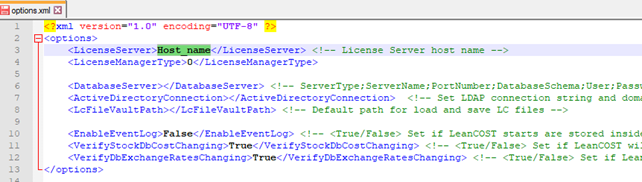
To find the <host name>: open a browser on the server where you installed the license, and go to http://localhost:1947/_int_/devices.html.
The <host name> is highlighted in the image below.
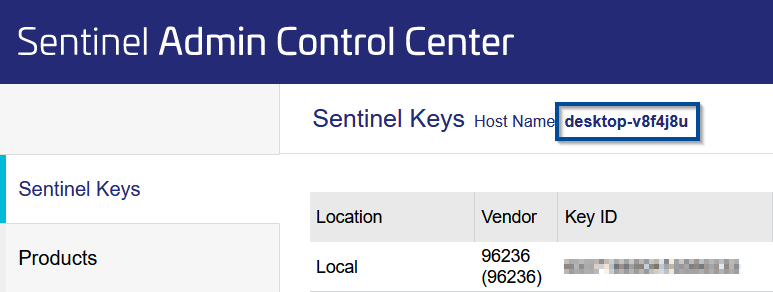
The <host name> in the “options.xml” file must match the one on the website as it is the same recognized by the license manager driver.
Registry key configuration
Go to the “Settings” folder and open the “AddRegistryKeys_64bit.reg” file with a text editor. Change the “ServerDataPath” value with the shared folder path.
Be careful: replace each backslash “\” with two backslashes “\\”.
For example, if the folder’s path is
“\\hostname\LeanCOST\ServerData<CustomerName>”
you should write:
“\\\\hostname\\LeanCOST\\ServerData<CustomerName>”

Save the customized file.
Set the ClickOnce deployment path
It is necessary to configure a “.bat” file, To set the path of LeanCOST ClickOnce deployment.
Go to the “Settings” folder and open the “Change_LeanCOST_distribution.bat” with a text editor.
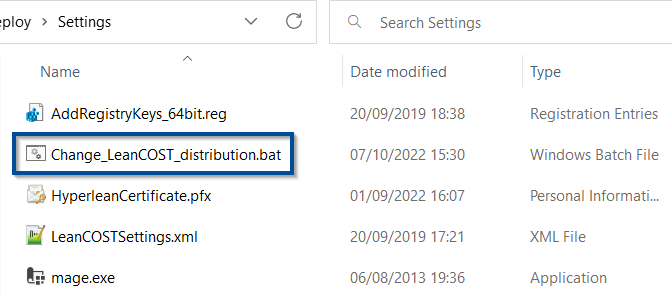
Add the net path to “LeanCostLauncher.application”, that is stored in the “ClickOnce” subfolder, as shown in the picture below:

Save the customized “.bat” file and execute it on the server, by double-clicking on it.
Now you can install LeanCOST on each client machine by following the procedure described on the next chapter.
4. Client-side installation
Preliminary step
Before installing LeanCOST ClickOnce on a client PC, make sure that LeanCOST was not already installed with MSI. If it was, you must unistall it and restart the PC.
To unistall LeanCOST (MSI) open the “Control Panel”, select “Programs” and then “Unistall program.” Look for “LeanCOST” on the list, select it and click “Uninstall”. Wait for the unistallation to end then restart the PC.
Client installation (ClickOnce)
N.B.: During the first installation, your user must have administrator rights to install LeanCOST ClickOnce. The reason is that, during the first installation, you will have to install the license manager and set a registry key with the path to the ServerData folder and these operations can be done only with administrator permission.
Additionally, If the client has multilpe accounts that will have to use LeanCOST, you must install LeanCOST ClickOnce for each account, since the ClickOnce installation is linked to the user’s account, not to the PC.
Open the shared “…\LeanCOST_Deploy\Settings” folder,copy the “AddRegistryKeys_64bit.reg” file and paste it in your desktop.
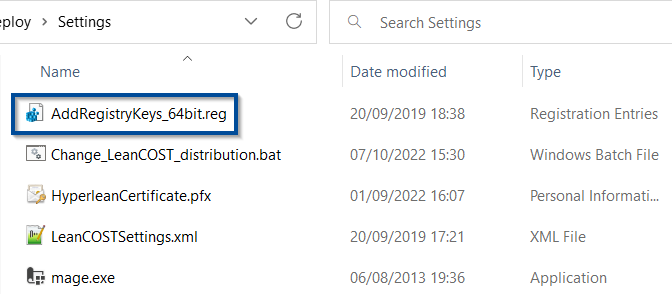
Press right mouse button on the “AddRegistryKeys_64bit.reg” file that you pasted in your desktop and click on “Merge”.

Press “Yes” and “Ok” on the next two windows that will open.
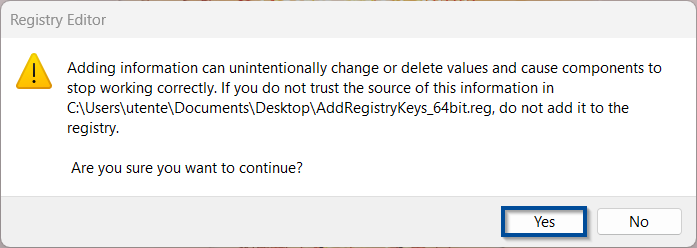
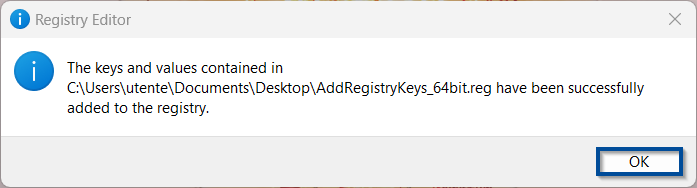
Open the shared “…\LeanCOST_Deploy\ClickOnce” folder and double click on the “Setup.exe” to install LeanCOST. The LeanCOST setup process will automatically start.
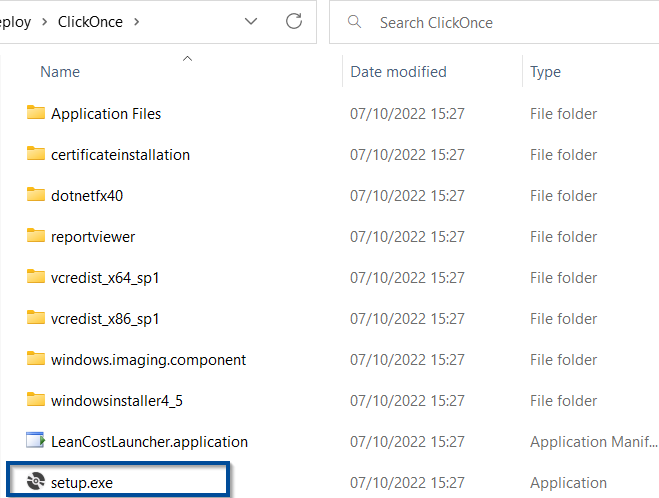
In every machine where LeanCOST is installed for the first time, some prerequisites will be automatically installed.
Click “Accept” to accept terms of the license agreement.
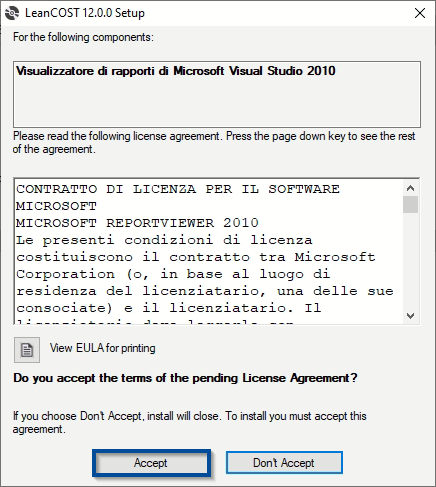
Click “Install” to accept the installation of the necessary prerequisites.

Amongst orther prerequisites, the “Hyperlean S.r.l.” certificate of authenticity will be installed: click “Yes” in the following windows.

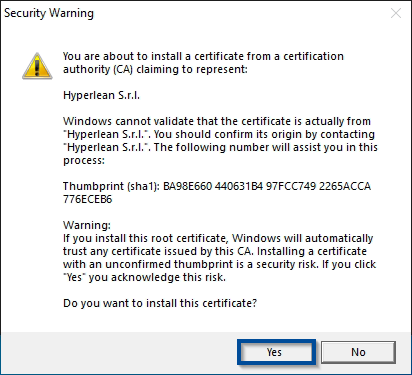
Next pictures show the installation progress.
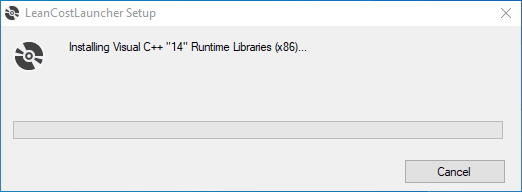
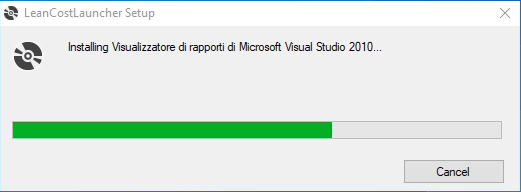
The installation of the prerequisites is not always necessary: if a previous release of LeanCOST had been installed on that client, they will not be installed again.
After the installation of all prerequisites, the LeanCOST installation will start.
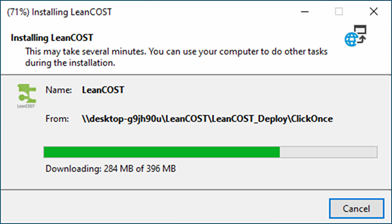
Once the installation has ended, the login window of LeanCOST will open: Select language, type username and password and click “Ok”.
First login can be made with the user “manager” and no password.
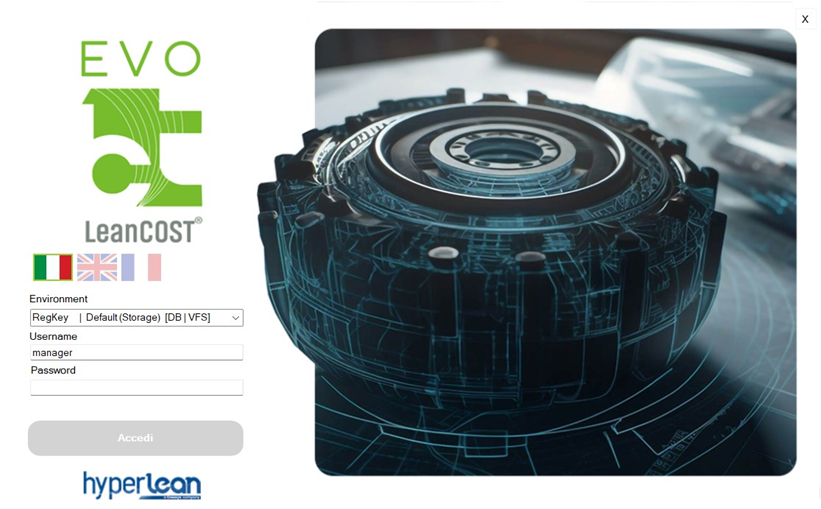
Wait for the LeanCOST interface to open.
If you run into any problems, contact support@hyperlean.eu.