Configuring CAD import in LeanDESIGNER
This article describes the procedure to configure the CAD system to use for the import.
To change the CAD system to connect to LeanDESIGNER at corporate level, log in LeanDESIGNER with an user with administrator rights.
From the tool bar, click “Tools” then “Administrative Area”.
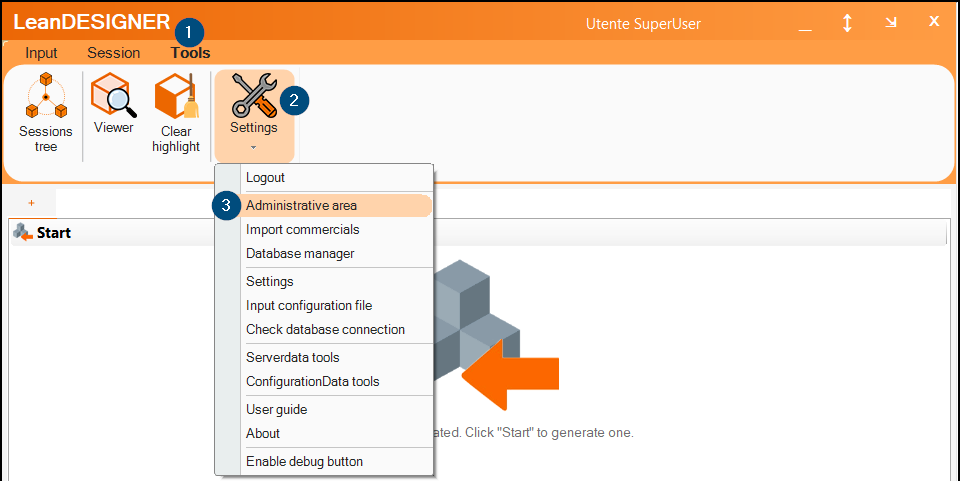
In the window “Administrative Area”, select the tab “Settings”. Look for the “CadForImport” row and double click on the “Value”. Here, select the CAD application you want to configure the import from (i.e., “solidedge”) in the dropdown menu.
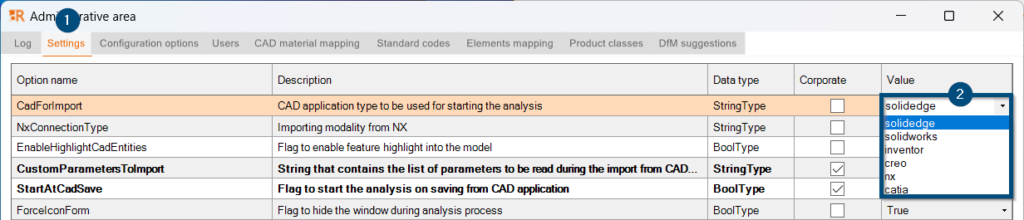
The “Corporate” column can be flagged or unflagged: if it is unflagged each user can edit the CAD to import from his interface, if it is flagged only the administrator user can perform this change and the CAD application will be forced at corporate level for all users.
Edit the cell “Corporate” according to your needs, then click the “Save” and close the window.

Each user can check what CAD software is currently configured for the import in LeanDESIGNER. From the tool bar, click “Tools” then “Settings”.
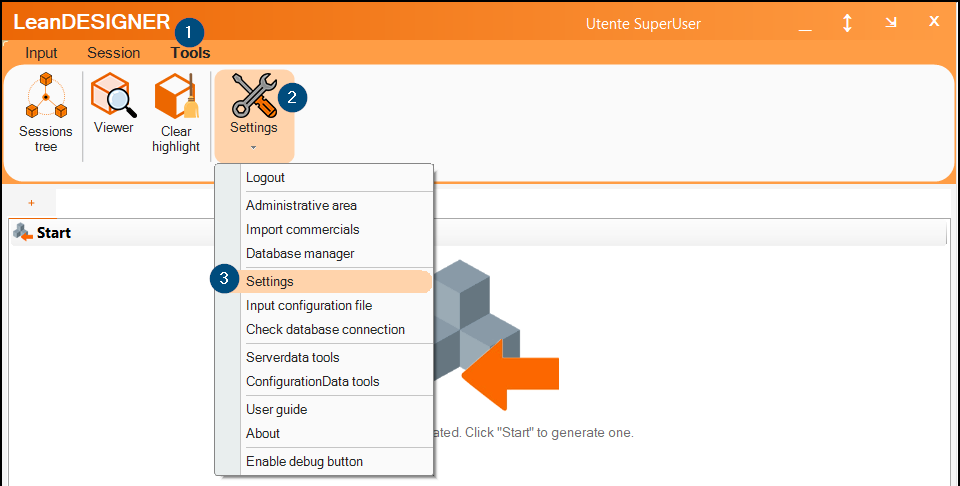
The configured CAD is shown in the “General” tab.
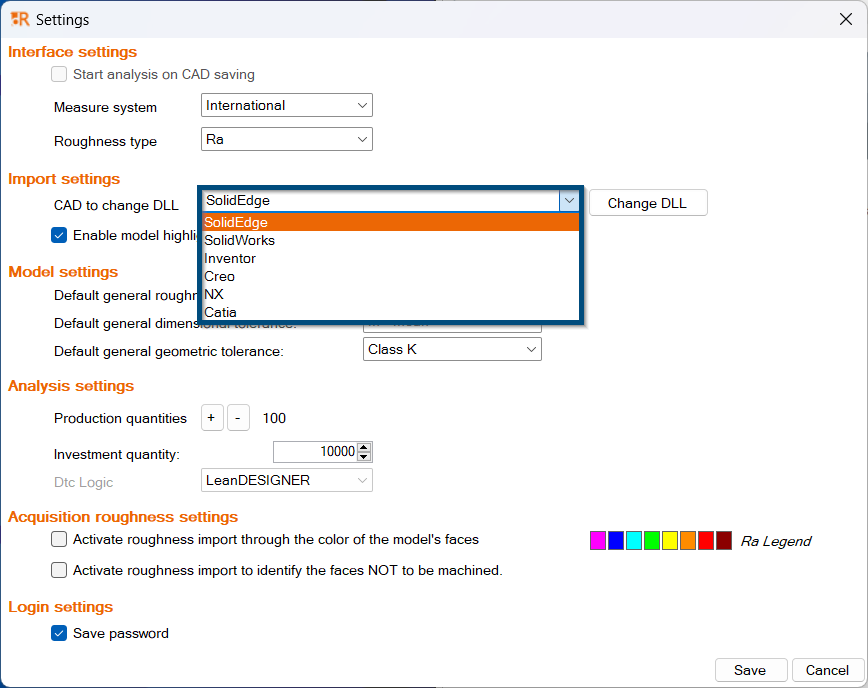
This option will not be editable if the “CadForImport” is flagged as “Corporate”, but, if it is not flagged, each user can set the CAD application he wishes.
To chose what CAD system to import from, select it from the dropdown menu shown below:
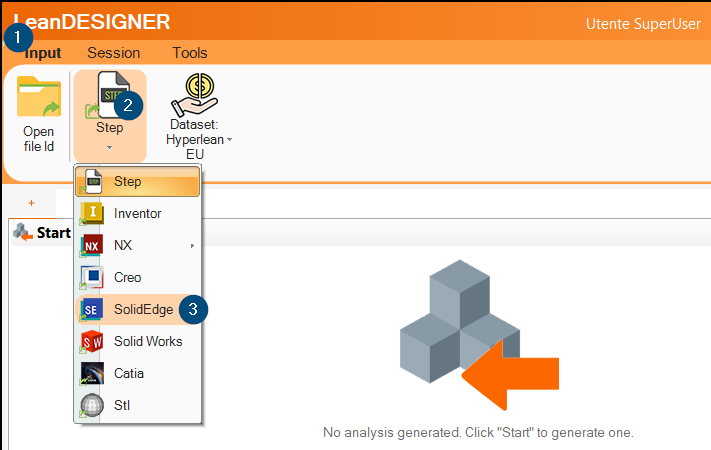
Then, click Start to import the 3D model that is currently loaded in your CAD system’s active session.
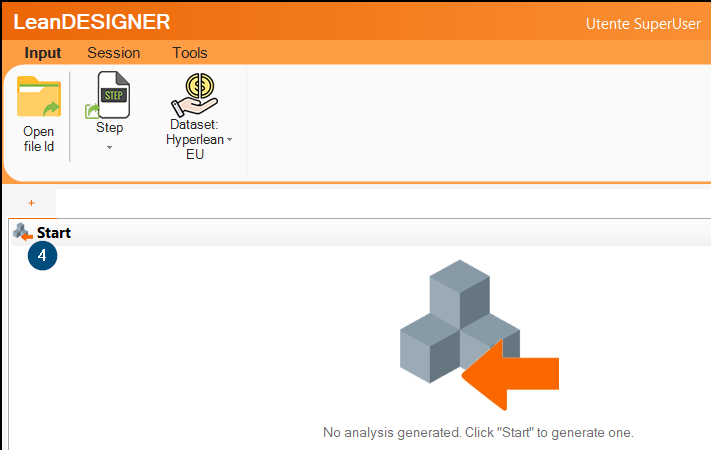
If you run into any problems, contact support@hyperlean.eu.